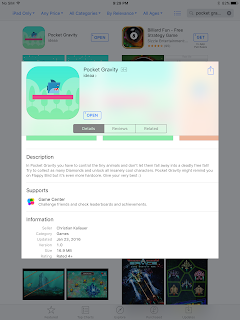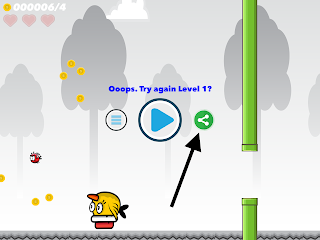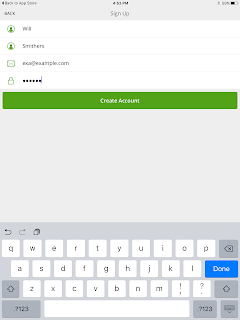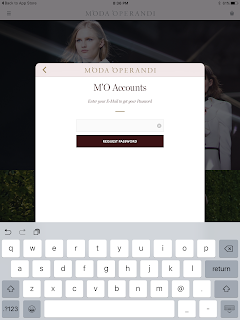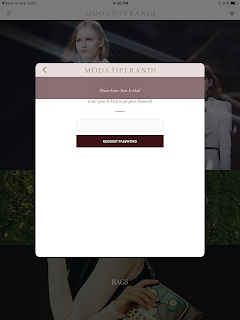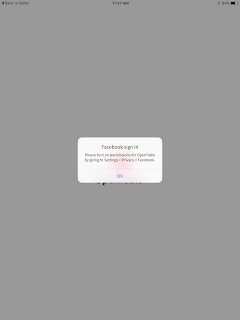Pocket Gravity (version 1.0) on an iPad Mini
Description:
The game Pocket Gravity crashes on my iPad Mini when I select the share option from a post-death stat screen.
This crash seems to happen 100% of the time.
Please see the attached screenshots.
Steps to Reproduce:
1. Download and launch Pocket Gravity on an iPad Mini
2. Advance through gameplay, then die
3. Select the share option
Result: Selecting the share option in the game Pocket Gravity crashes the game on my iPad Mini
Expected: That selecting the share option will not crash the game Pocket Gravity
Download and launch Pocket Gravity on an iPad Mini...
Writing down random bugs to keep my mind limber.
Wednesday, January 27, 2016
Sunday, January 24, 2016
Avenger Birds on an iPad Mini - crashes when you select the share button
Date: 01/24/2016
Avenger Birds game (Version 1.0) on an iPad Mini running iOS 9.2
Description:
This game called "Avenger Birds" crashes when I select a share icon that comes on screen after your character dies.
This crash seems to happen 100% of the time. Please see the attached screenshots for more information.
Steps to reproduce:
1. Download and launch the game Avenger Birds on an iPad Mini
2. Enter into gameplay and die
3. Tap the share button
Result: The game Avenger Birds (Version 1.0) crashes on the iPad Mini after the share button is pressed
Expected: That the game Avenger Birds (Version 1.0) will not crash after the share button is pressed
Download and launch Avenger Birds...
Start the game...
Game crashes after you press the share button.
Avenger Birds game (Version 1.0) on an iPad Mini running iOS 9.2
Description:
This game called "Avenger Birds" crashes when I select a share icon that comes on screen after your character dies.
This crash seems to happen 100% of the time. Please see the attached screenshots for more information.
Steps to reproduce:
1. Download and launch the game Avenger Birds on an iPad Mini
2. Enter into gameplay and die
3. Tap the share button
Result: The game Avenger Birds (Version 1.0) crashes on the iPad Mini after the share button is pressed
Expected: That the game Avenger Birds (Version 1.0) will not crash after the share button is pressed
Download and launch Avenger Birds...
Start the game...
Game crashes after you press the share button.
Wednesday, January 20, 2016
Snap by Groupon app on an iPad Mini crashes when you decline camera access
Date: 01/20/2016
Snap by Groupon app (version 3.7.0) on an iPad Mini running iOS 9.2
Description:
I've found a very easy and consistent way to crash the Snap by Groupon app on my iPad Mini. The crash is pretty simple - it occurs every time I cancel out of the "Camera Access Required" prompt.
I've gotten this crash to occur with multiple new accounts - and after deleting, and then re-downloading the app.
This is easier to show than it is to describe, so please see the attached screenshots.
Steps to Reproduce:
1. Download and launch the Snap by Groupon app on an iPad Mini
2. Select "OK" for "See Nearby Offers"
3. Select either "Don't Allow" or "Allow" at the location access prompt
4. Select either "Don't Allow" or "OK" at the notifications prompt
5. Select "Register with Email"
6. Create a fake account
7. Upon entry into the app, select the "Snap receipt" button at the bottom of the screen
8. From the "Camera Access Required" prompt - select the "Cancel" button
Result: The app crashes if you deny camera access to the Snap receipt's "Camera Access Required" prompt
Expected: App should not crash after you deny access to the Snap receipt button's "Camera Access Required" prompt
Repro Rate: 5/5
Download and launch the Snap by Groupon app on an iPad Mini...
Select "Register with Email"...
Create an account...
Complete the account creation...
Select the Snap receipt button at the bottom of the screen...
Select "Cancel" from the "Camera Access Required" pop-up
Snap by Groupon app (version 3.7.0) on an iPad Mini running iOS 9.2
Description:
I've found a very easy and consistent way to crash the Snap by Groupon app on my iPad Mini. The crash is pretty simple - it occurs every time I cancel out of the "Camera Access Required" prompt.
I've gotten this crash to occur with multiple new accounts - and after deleting, and then re-downloading the app.
This is easier to show than it is to describe, so please see the attached screenshots.
Steps to Reproduce:
1. Download and launch the Snap by Groupon app on an iPad Mini
2. Select "OK" for "See Nearby Offers"
3. Select either "Don't Allow" or "Allow" at the location access prompt
4. Select either "Don't Allow" or "OK" at the notifications prompt
5. Select "Register with Email"
6. Create a fake account
7. Upon entry into the app, select the "Snap receipt" button at the bottom of the screen
8. From the "Camera Access Required" prompt - select the "Cancel" button
Result: The app crashes if you deny camera access to the Snap receipt's "Camera Access Required" prompt
Expected: App should not crash after you deny access to the Snap receipt button's "Camera Access Required" prompt
Repro Rate: 5/5
Download and launch the Snap by Groupon app on an iPad Mini...
Select "Register with Email"...
Create an account...
Complete the account creation...
Select the Snap receipt button at the bottom of the screen...
Select "Cancel" from the "Camera Access Required" pop-up
Sunday, January 17, 2016
Yawper app crashes if you try to change to profile pic
Date: 01/17/2016
Yawper app (version 1.4) on an iPad Mini
Description:
There is an easy and consistent way to crash an app called Yawper on an iPad Mini.
I am not the first person to notice this - someone pointed out the same thing in the reviews for this app in the Apple app store.
The app crashes for me whenever I attempt to change the default profile picture image.
This is much easier to shown than to describe, so please see the attached screenshots.
Steps to reproduce the crash:
1. Download and launch the Yawper app on an iPad Mini
2. Register a new account (using the white "Register" button)
3. After entering into the app (with a map in the background) select the person icon located in the bottom left hand corner of the screen
4. Select "Edit My Profile"
5. Navigate to the top of the screen - it is labeled as "Profile Photo"
6. Tap the blank/default icon image in the right hand corner of the screen
Result: Trying to change the default profile picture on Yawper app causes the app to crash
Expected: No crash from trying to change the default profile picture on the Yawper app
Download the Yawper app and launch it...
Select "Register"....
Register a new account...
Select the person icon in the bottom left...
Select "Edit My Profile"...
Tap the icon in the upper right hand corner - the app will crash.
Yawper app (version 1.4) on an iPad Mini
Description:
There is an easy and consistent way to crash an app called Yawper on an iPad Mini.
I am not the first person to notice this - someone pointed out the same thing in the reviews for this app in the Apple app store.
The app crashes for me whenever I attempt to change the default profile picture image.
This is much easier to shown than to describe, so please see the attached screenshots.
Steps to reproduce the crash:
1. Download and launch the Yawper app on an iPad Mini
2. Register a new account (using the white "Register" button)
3. After entering into the app (with a map in the background) select the person icon located in the bottom left hand corner of the screen
4. Select "Edit My Profile"
5. Navigate to the top of the screen - it is labeled as "Profile Photo"
6. Tap the blank/default icon image in the right hand corner of the screen
Result: Trying to change the default profile picture on Yawper app causes the app to crash
Expected: No crash from trying to change the default profile picture on the Yawper app
Download the Yawper app and launch it...
Select "Register"....
Register a new account...
Select the person icon in the bottom left...
Select "Edit My Profile"...
Tap the icon in the upper right hand corner - the app will crash.
Friday, January 15, 2016
Moda Operandi iPad App - easy and consistent way to crash the app
Date: 01/15/2016
Moda Operandi app (version 2.4) on an iPad Mini
Description:
There is a very easy way to consistently crash the Moda Operandi app on an iPad Mini.
The crash is much easier to show than it is to describe, so please see the attached screenshots.
I've gotten this app to crash consistently by backing out of the "Forgot Password" menu while a "Please enter your e-mail" error message is on screen.
Steps to reproduce the crash:
1. Download and launch Moda Operandi on an iPad Mini
2. Select the option bars in the upper left hand corner of the screen
3. Select "Account Center"
4. From the "Sign In / Register" pop-up, select "Forgot Password?"
5. From the "Enter your E-Mail to get your Password" enter in a single press of the space bar
6. Press the "REQUEST PASSWORD" button
7. With the "Please enter your e-mail" error on screen, press the back button twice to dismiss the "Sign In / Register" option
Result: Easy and consistent way to crash the Moda Operandi app (version 2.4) on an iPad Mini - crash occurs by backing out the "Forgot Password" area
Expected: No easy way to crash the Moda Operandi app on the iPad Mini
Download and launch the Moda Operandi app on an iPad Mini...
Select "ACCOUNT CENTER"...
Select "Forgot Password?"...
Enter in a single space in e-mail entry box, then click on "REQUEST PASSWORD"...
With the "Please Enter Your E-Mail" error message visible, press the back button...
The app crashes for me, after pressing the back arrow.
Moda Operandi app (version 2.4) on an iPad Mini
Description:
There is a very easy way to consistently crash the Moda Operandi app on an iPad Mini.
The crash is much easier to show than it is to describe, so please see the attached screenshots.
I've gotten this app to crash consistently by backing out of the "Forgot Password" menu while a "Please enter your e-mail" error message is on screen.
Steps to reproduce the crash:
1. Download and launch Moda Operandi on an iPad Mini
2. Select the option bars in the upper left hand corner of the screen
3. Select "Account Center"
4. From the "Sign In / Register" pop-up, select "Forgot Password?"
5. From the "Enter your E-Mail to get your Password" enter in a single press of the space bar
6. Press the "REQUEST PASSWORD" button
7. With the "Please enter your e-mail" error on screen, press the back button twice to dismiss the "Sign In / Register" option
Result: Easy and consistent way to crash the Moda Operandi app (version 2.4) on an iPad Mini - crash occurs by backing out the "Forgot Password" area
Expected: No easy way to crash the Moda Operandi app on the iPad Mini
Download and launch the Moda Operandi app on an iPad Mini...
Select "ACCOUNT CENTER"...
Select "Forgot Password?"...
Enter in a single space in e-mail entry box, then click on "REQUEST PASSWORD"...
With the "Please Enter Your E-Mail" error message visible, press the back button...
The app crashes for me, after pressing the back arrow.
Saturday, January 9, 2016
Peach App - Easy way to disable app
Peach App (version 1.0.7) on an iPad Mini
Description:
I believe that I have found an easy way to disable the app.
I do not believe that the average user is likely to this specifically, but it
probably indicates something that needs fixing.
After going through the process of creating a new account on
Peach, you will eventually find yourself on a page that displays the following
text:
“This is your space. Posting to it is a lot like texting.
Try saying “Hello!”
On this page there is a settings gear icon in the upper right
hand corner of the screen. There is also an arrow in the upper left hand corner
of the screen. If you press the settings icon and the back arrow
simultaneously, you will be taken to a black screen with a menu option
available.
From this menu option if you select “Cancel” the app then
appears to become permanently disabled. The app for me presented nothing but a black
screen, no many times I exited out of and re-launched the app.
This is much easier to show than to describe, so please take
a look at the attached screenshots.
Steps to reproduce:
1.
Download and launch the Peach App (version
1.0.7) on an iPad Mini
2.
Create an account
3.
From the “This is your space. Posting to it is a
lot like texting.” screen, press the settings icon and the back arrow
simultaneously
4.
Select “Cancel” from the options pop-up
Result: There is an extremely easy way to permanently
disable the Peach App (version 1.0.7) on the initial “This is your space.” screen
Expected: There should not be a way to easily disable the
Peach App (version 1.0.7) on the “This is your space.” screen.
I was able to get this to reproduce several times.
Download and launch the Peach App...
Select the gear-shaped settings icon and the back arrow at the same time...
These options are now superimposed over a black screen. Select "Cancel"....
App becomes unresponsive
Friday, January 8, 2016
OpenTable - canceling out of Facebook login strands user on OpenTable logo screen
Date: 01/09/2016
OpenTable iOS app (version 9.2.2) on an iPad Mini
Description:
Found a minor but interesting bug with the current OpenTable app on an iPad Mini.
The account creation process on the OpenTable app allows the user to create an account using Facebook. After selecting this Facebook option from within the app, the user is (if already signed into Facebook on Safari) taken to confirmation page that states that OpenTable will receive access to public profile and email address. The url for this page looks a little bit like: m.facebook.com/v2.0/dialog/oauth?display
If the user selects "Cancel" to exit out of this Facebook page, they're given an option to open page back in the app. They are then given a "Facebook sign in" alert which they can dismiss.
Then, after that, the app just stays on a screen with the OpenTable logo. If you've got location services enabled, it shows location services are on (using battery power) but the app never starts. The only option I ever see is tiny text that recommends that I go back to Safari.
Not an extremely gigantic issue, but something I noticed right away. I can imagine my father patiently waiting an this screen which never loads. I've gotten this to reproduce over and over again.
This is more difficult to describe than it is to show, so please just take a look at the attached screenshots.
Steps to Reproduce:
1. Download and launch OpenTable (version 9.2.2) on an iPad Mini
2. Select "Profile" in the top right hand portion of the screen
3. Select "Sign in with Facebook"
4. From the "Log in with Facebook" screen on Safari select "Cancel" option
5. From the "Open this page in "OpenTable"?" prompt, select "Open"
6. From the "Facebook sign in" prompt select "OK"
7. Repeatedly tap screen and/or wait for the app to exit out of slumber
Result: Canceling out of Facebook login strands me on an unresponsive "OpenTable" screen
Expected: I do not expect to be stranded on an unresponsive "OpenTable" screen after canceling out of a Facebook login
Download and launch the OpenTable app from the App Store...
Select the "Sign in with Facebook" option...
Select the "Cancel" option at the bottom of the screen...
Select the "Open" option...
Select "OK"...
I end up stranded on the screen. Screen is unresponsive, and no amount of pressing the screen will do anything. If Location Services are enable, the arrow will be present on screen, indicating the battery is being drained....
OpenTable iOS app (version 9.2.2) on an iPad Mini
Description:
Found a minor but interesting bug with the current OpenTable app on an iPad Mini.
The account creation process on the OpenTable app allows the user to create an account using Facebook. After selecting this Facebook option from within the app, the user is (if already signed into Facebook on Safari) taken to confirmation page that states that OpenTable will receive access to public profile and email address. The url for this page looks a little bit like: m.facebook.com/v2.0/dialog/oauth?display
If the user selects "Cancel" to exit out of this Facebook page, they're given an option to open page back in the app. They are then given a "Facebook sign in" alert which they can dismiss.
Then, after that, the app just stays on a screen with the OpenTable logo. If you've got location services enabled, it shows location services are on (using battery power) but the app never starts. The only option I ever see is tiny text that recommends that I go back to Safari.
Not an extremely gigantic issue, but something I noticed right away. I can imagine my father patiently waiting an this screen which never loads. I've gotten this to reproduce over and over again.
This is more difficult to describe than it is to show, so please just take a look at the attached screenshots.
Steps to Reproduce:
1. Download and launch OpenTable (version 9.2.2) on an iPad Mini
2. Select "Profile" in the top right hand portion of the screen
3. Select "Sign in with Facebook"
4. From the "Log in with Facebook" screen on Safari select "Cancel" option
5. From the "Open this page in "OpenTable"?" prompt, select "Open"
6. From the "Facebook sign in" prompt select "OK"
7. Repeatedly tap screen and/or wait for the app to exit out of slumber
Result: Canceling out of Facebook login strands me on an unresponsive "OpenTable" screen
Expected: I do not expect to be stranded on an unresponsive "OpenTable" screen after canceling out of a Facebook login
Download and launch the OpenTable app from the App Store...
Select the "Sign in with Facebook" option...
Select the "Cancel" option at the bottom of the screen...
Select the "Open" option...
Select "OK"...
I end up stranded on the screen. Screen is unresponsive, and no amount of pressing the screen will do anything. If Location Services are enable, the arrow will be present on screen, indicating the battery is being drained....
Instacart account creation on iPad - backing out from Google login in misplaces login options
Date: 01/08/2016
Instacart (version 4.11) on an iPad Mini
Description:
Fired up apretzel Instacart's app for the iPad today. Went through the account creation process. Found an minor, but noticeable bug with the account creation process.
The account creation process for the Instacart app on iPad has a "Let's get started..." screen. This screen has three options for account creation, Connect with Facebook/Connect with Google/Connect with Email".
If the user simply selects "Connect with Google" then backs out of the Google login, the user will be returned to the Instacart account creation area with the above mentioned options helter-skelter on screen.
Steps to Reproduce:
1. On an iPad Mini, download the Instacart app (version 4.11)
2. Select "Start shopping"
3. Select "Connect with Google"
4. Select "Done" to back out of the Google login
Result: Menu options become displaced on screen if the user backs out of the "Connect with Google" account login screen and returns to Instacart's account creation area
Expected: Menu options should not be displaced if the user backs out of the "Connect with Google" option on the account creation area of the Instacart iPad app
Note: Easier to show than it is to describe, so please see the attached screenshots.
Download the Instacart app on an iPad...
Select the "Start Shopping" option
Select the "Connect with Google" option
Back out of the Google login
Login options are off center.
Instacart (version 4.11) on an iPad Mini
Description:
Fired up a
The account creation process for the Instacart app on iPad has a "Let's get started..." screen. This screen has three options for account creation, Connect with Facebook/Connect with Google/Connect with Email".
If the user simply selects "Connect with Google" then backs out of the Google login, the user will be returned to the Instacart account creation area with the above mentioned options helter-skelter on screen.
Steps to Reproduce:
1. On an iPad Mini, download the Instacart app (version 4.11)
2. Select "Start shopping"
3. Select "Connect with Google"
4. Select "Done" to back out of the Google login
Result: Menu options become displaced on screen if the user backs out of the "Connect with Google" account login screen and returns to Instacart's account creation area
Expected: Menu options should not be displaced if the user backs out of the "Connect with Google" option on the account creation area of the Instacart iPad app
Note: Easier to show than it is to describe, so please see the attached screenshots.
Download the Instacart app on an iPad...
Select the "Start Shopping" option
Select the "Connect with Google" option
Back out of the Google login
Login options are off center.
Subscribe to:
Comments (Atom)