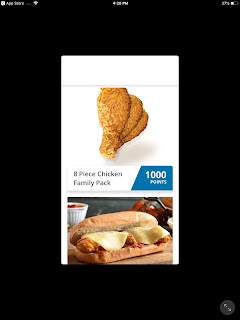The Truth Comes Out game for iOS (version 1.0.8)
Date: 12/01/2018
Description:
The new The Truth Comes Out game for iOS has an extremely minor issue on
Steps to Reproduce:
1. Download and launch The Truth Comes Out
2. Look at link for "Terms of"
Result: There looks to be a missing word on The Truth Comes Out intro screen
Expected: It should say "Terms of Use"
Please see attached screenshot. Thanks.
Writing down random bugs to keep my mind limber.
Saturday, December 1, 2018
Sunday, November 25, 2018
Wayfair App - iOS - declining photo library access and then pressing on photo button will crash the app
Wayfair app for iOS (version 4.59)
Date: 11/25/2018
Description:
The Wayfair app for iOS will crash on my iPad Mini if I decline photo access and then click on the phone button. This is a rare one, as I frequently play around with this on every app that I download.
Steps to reproduce:
1. Download the Wayfair app for iOS
2. Launch it
3. Select the camera option in upper right
4. Decline photo library access
5. Click the button above "Try with a Wayfair Photo"
Result: The Wayfair app will crash if the user declines photo access, and then presses the photo button
Expected: The Wayfair app (version 4.59) should not crash if the user declines photo access and then presses the photo button
Date: 11/25/2018
Description:
The Wayfair app for iOS will crash on my iPad Mini if I decline photo access and then click on the phone button. This is a rare one, as I frequently play around with this on every app that I download.
.@StevenConine .@nshah10 .@wayfair minor bug with the iOS app. Clicking the camera button crashes the app, if the user has declined access pic.twitter.com/G4cIdGZyCS— iPad Mini Bugs (@iPad_App_Bugs) November 25, 2018
Steps to reproduce:
1. Download the Wayfair app for iOS
2. Launch it
3. Select the camera option in upper right
4. Decline photo library access
5. Click the button above "Try with a Wayfair Photo"
Result: The Wayfair app will crash if the user declines photo access, and then presses the photo button
Expected: The Wayfair app (version 4.59) should not crash if the user declines photo access and then presses the photo button
Thursday, November 22, 2018
Text on the “Cancel” and “Settings” confirmations buttons on Photo/Camera permissions page
ReadSelf app for iOS (version 4.22.0)
Date: 11/22/2018
Description:
The text on some confirmation buttons does not appear.
This is the text of the words "Cancel" and "Settings" on the confirmation buttons on the photos permission page.
Steps to reproduce:
Download the app > create an account
Choose something you’re interested in
After the “Personalizing your home feed…” animation finishes, select “Me”
Select “Reviews”
Select the camera option
Select “Don’t Allow” from the three pop ups
Download the app > create an account
Choose something you’re interested in
After the “Personalizing your home feed…” animation finishes, select “Me”
Select “Reviews”
Select the camera option
Select “Don’t Allow” from the three pop ups
Result: There is frequently no text inside of the “Cancel” and “Settings” buttons on the photo/video permissions page
Expected: There should be text inside of the “Cancel” and “Settings” buttons on the photo/video permissions page
Thursday, November 15, 2018
Royal Farms Rewards - UI - Simultaneously tapping "Back" and "Info" causes to the top UI options to disappear
Royal Farms Rewards app for iOS (version 2.1)
Date: 11/15/2018
Description:
There is a minor bug with the Royal Farms Rewards app for iOS. There is an easy way to make a portion of the user interface disappear.
This is much easier to show than it is to describe, so please just take a look at the attached screenshots.
While this bug would most likely never occur in regular use, it is similar to other bugs that occasionally happen with other iOS apps.
Steps to Reproduce:
1. Download and launch the Royal Farms Rewards app for iOS (version 2.1)
2. Dismiss the notifications pop up
3. Dismiss the location pop up
4. Select "Skip" to get through the tutorial
5. Select "Continue as Guest"
6. Select the "View All" option to from the Rewards slider
7. Dismiss the pop up
8. From the rewards page, double tap simultaneously on "Back" and "Info"
9. User will be taken to a "Rewards Info" page with a "<Back" in the upper right
10. Select "<Back"
Result: There is an easy way to get portions of the top user interface to disappear from within the Royal Farms Rewards iOS app - this occurs when the user simultaneously taps on
Expected: Portions of the user interface should not disappear from inside of the Royal Farms Reward iOS app
Select "Continue as Guest..."
Select "View All"
Dismiss the pop up...
Double tap on "<Back" and "Info" at the same time...
The user will be taken to this page. Now click on "<Back"...
Date: 11/15/2018
Description:
There is a minor bug with the Royal Farms Rewards app for iOS. There is an easy way to make a portion of the user interface disappear.
This is much easier to show than it is to describe, so please just take a look at the attached screenshots.
While this bug would most likely never occur in regular use, it is similar to other bugs that occasionally happen with other iOS apps.
Steps to Reproduce:
1. Download and launch the Royal Farms Rewards app for iOS (version 2.1)
2. Dismiss the notifications pop up
3. Dismiss the location pop up
4. Select "Skip" to get through the tutorial
5. Select "Continue as Guest"
6. Select the "View All" option to from the Rewards slider
7. Dismiss the pop up
8. From the rewards page, double tap simultaneously on "Back" and "Info"
9. User will be taken to a "Rewards Info" page with a "<Back" in the upper right
10. Select "<Back"
Result: There is an easy way to get portions of the top user interface to disappear from within the Royal Farms Rewards iOS app - this occurs when the user simultaneously taps on
Expected: Portions of the user interface should not disappear from inside of the Royal Farms Reward iOS app
Select "Continue as Guest..."
Select "View All"
Dismiss the pop up...
Double tap on "<Back" and "Info" at the same time...
The user will be taken to this page. Now click on "<Back"...
The top UI has now disappeared....
Wednesday, October 31, 2018
Bed Bath & Beyond - Account Creation - Misleading Error Message
Bed Bath & Beyond app for iOS (version 7.5.2)
Date: 10/31/2018
Description:
There is a misleading error message during account creation on the Bed Bath & Beyond iOS app. While this problem/bug is extremely minor, I actually think that it is pointing to another bug, which could be worse - at least from the point of view of having a smooth account creation process.
This is easier to show than it is to describe, so please see the attached screenshots.
The user is prohibited from entering in an apostrophe in the Last Name field during the sign up process. This wouldn't be a big deal, except that if the user tries to enter in a Last Name with an apostrophe, a big red error message appears that says, "Please enter letters, apostrophes, hyphens, and spaces only."
The error message specifically tells me that apostrophes are allowed - so why am I seeing this error message.
Also, oddly, the automatically generated email suggestion field pops up as soon as I click in the "Last Name" input box. Isn't this supposed to show up from the email input box at the top of the page? Was the email input box moved to the top of the screen, but the keyboard still thinks it is in third position?
Just a little frustrating for the user!
Steps to Reproduce:
1. Download and launch the Bed Bath & Beyond app for iOS (version 7.5.2)
2. Select "More" from the bottom UI
3. Select "Create Account"
4. From the "Create Account" page enter in a valid email
5. From the "Create Account" page enter in a valid First Name
6. From the "Create Account" page, click inside the Last Name input box (note that the auto-generated, saved email feature pops up at this point. Which is weird)
7. Inside of the Last Name input box, enter in an Irish name like "O'connor"
8. After hitting next to advance to the password input box, note the error message, "Please enter letters, apostrophes, hyphens, and spaces only"
9. Scratch your head and wonder why "O'connor" isn't acceptable as a last name
Result: User is apparently prohibited from using a last name with an apostrophe in it, even though an error message message claims that it is allowed
Expected: Either the user should be allowed to have a last name with an apostrophe, or the error message should be amended to state that apostrophe's aren't allowed
After launching the app, click on "More"...
Enter in a name like "O'Connor" into the last name input box. The error message tells me that apostrophes are allowed...
In addition - it gets stranger! When I first click into the Last Name input box, the auto generated email thing in the keyboard shows up. Instead of when I first click in the email input box. Frustrating!
Date: 10/31/2018
Description:
There is a misleading error message during account creation on the Bed Bath & Beyond iOS app. While this problem/bug is extremely minor, I actually think that it is pointing to another bug, which could be worse - at least from the point of view of having a smooth account creation process.
This is easier to show than it is to describe, so please see the attached screenshots.
The user is prohibited from entering in an apostrophe in the Last Name field during the sign up process. This wouldn't be a big deal, except that if the user tries to enter in a Last Name with an apostrophe, a big red error message appears that says, "Please enter letters, apostrophes, hyphens, and spaces only."
The error message specifically tells me that apostrophes are allowed - so why am I seeing this error message.
Also, oddly, the automatically generated email suggestion field pops up as soon as I click in the "Last Name" input box. Isn't this supposed to show up from the email input box at the top of the page? Was the email input box moved to the top of the screen, but the keyboard still thinks it is in third position?
Just a little frustrating for the user!
Steps to Reproduce:
1. Download and launch the Bed Bath & Beyond app for iOS (version 7.5.2)
2. Select "More" from the bottom UI
3. Select "Create Account"
4. From the "Create Account" page enter in a valid email
5. From the "Create Account" page enter in a valid First Name
6. From the "Create Account" page, click inside the Last Name input box (note that the auto-generated, saved email feature pops up at this point. Which is weird)
7. Inside of the Last Name input box, enter in an Irish name like "O'connor"
8. After hitting next to advance to the password input box, note the error message, "Please enter letters, apostrophes, hyphens, and spaces only"
9. Scratch your head and wonder why "O'connor" isn't acceptable as a last name
Result: User is apparently prohibited from using a last name with an apostrophe in it, even though an error message message claims that it is allowed
Expected: Either the user should be allowed to have a last name with an apostrophe, or the error message should be amended to state that apostrophe's aren't allowed
After launching the app, click on "More"...
Enter in a name like "O'Connor" into the last name input box. The error message tells me that apostrophes are allowed...
In addition - it gets stranger! When I first click into the Last Name input box, the auto generated email thing in the keyboard shows up. Instead of when I first click in the email input box. Frustrating!
Thursday, October 25, 2018
Sky News iOS app - Twitter Sharing - No links to articles
Sky News app for iOS (version 4.11.1)
Date: 10/26/2018
Description:
Twitter sharing from the Sky News iOS app to Twitter doesn't work. It only shares an image and headline related to an article, not a link to it. Loss of potential traffic to the site.
Easier to show than to describe, so please see the attached screenshots.
Steps to Reproduce:
1. Download the Sky New iOS app (version 4.11.1)
2. Go to the most recent article
3. Click on the iOS share option in upper right
4. Select the twitter option
5. Note that generate tweet only has headline and picture - no link to article
Result: No links to articles in tweets
Expected: Links to articles in tweets
Select an article...
Select the twitter share icon...
No link to article.
Date: 10/26/2018
Description:
Twitter sharing from the Sky News iOS app to Twitter doesn't work. It only shares an image and headline related to an article, not a link to it. Loss of potential traffic to the site.
Easier to show than to describe, so please see the attached screenshots.
Steps to Reproduce:
1. Download the Sky New iOS app (version 4.11.1)
2. Go to the most recent article
3. Click on the iOS share option in upper right
4. Select the twitter option
5. Note that generate tweet only has headline and picture - no link to article
Result: No links to articles in tweets
Expected: Links to articles in tweets
Select an article...
Select the twitter share icon...
No link to article.
Thursday, October 18, 2018
Victoria's Secret app: XSS: A plaintext search results in a cross site scripting error
Victoria's Secret app for iOS (version 5.4.2)
Date: 10/18/2018
Description:
The most common self-reflecting XSS bug is active with the Victoria's App for iOS.
If the user searches for "<plaintext>" in the search box, the app barfs up HTML.
Easier to show than to describe, so please see the attached screenshots.
Steps to Reproduce:
1. Download and launch the Victoria's Secret app for iOS (version 5.4.2)
2. Click on "SHOP"
3. Click inside the magnifying glass to search
4. Enter in <plaintext> as a search term
5. Run a search
Result: There is an cross site scripting error if the user runs a search for "<plaintext>"
Expected: There should not be a cross site scripting error if the user runs a search for "<plaintext>"
Launch the app, then click on "SHOP"...
Click on the magnifying glass...
Run a search in this search box...
Enter in <plaintext> as a search term...
Barfs HTML.
Date: 10/18/2018
Description:
The most common self-reflecting XSS bug is active with the Victoria's App for iOS.
If the user searches for "<plaintext>" in the search box, the app barfs up HTML.
Easier to show than to describe, so please see the attached screenshots.
Steps to Reproduce:
1. Download and launch the Victoria's Secret app for iOS (version 5.4.2)
2. Click on "SHOP"
3. Click inside the magnifying glass to search
4. Enter in <plaintext> as a search term
5. Run a search
Result: There is an cross site scripting error if the user runs a search for "<plaintext>"
Expected: There should not be a cross site scripting error if the user runs a search for "<plaintext>"
Launch the app, then click on "SHOP"...
Click on the magnifying glass...
Run a search in this search box...
Enter in <plaintext> as a search term...
Barfs HTML.
Subscribe to:
Posts (Atom)