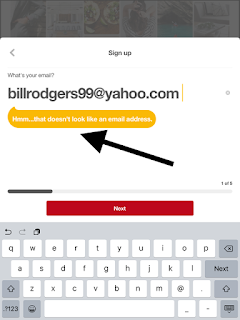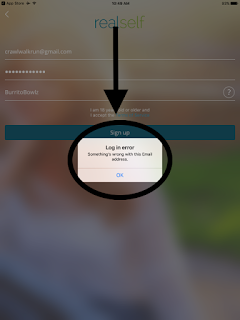Date: 03/22/2017
Description:
During account creation, the Pinterest app does not recognize as valid, legitimate e-mail addresses the address is followed by a trailing whitespace.
A message of "Hmm..that doesn't look like an email address." appears after entering an e-mail address that includes a space after it.
This is easier to show than to describe, so please see the attached screenshots.
Note: Curiously, if you go back with the cursor, then enter 3 spaces in rapid succession, a period appears behind the email address to acknowledge that it is a valid address. The problem is that this isn't consistent.
Steps to Reproduce:
1. Download and launch the Pinterest app for iOS
2. Select "Sign up with email"
3. From the Sign up pop-up, enter in a valid email followed by a single space
4. Click either the red "Next" button on the pop-up, or the "Next" button on the keyboard
5. Note the "Hmm..that doesn't look like an email address." text
Result: The Pinterest app does not recognize email addresses that have a trailing whitespace behind them during account creation
Expected: Pinterest app should recognize email addresses that have a trailing whitespace behind them during account creation
Download and launch the Pinterest app...
Select the "Sign up with email" option...
Enter in a valid email address...
Enter in a valid email address, followed by a single space. Then select either the red "Next" button or "Next" on the keyboard...
An error message appears that says, "Hmm..that doesn't look like an email address."