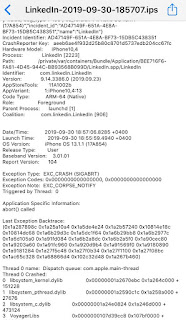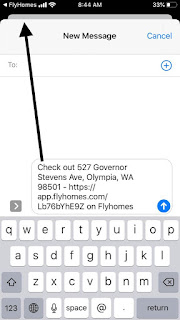iOS 13.1.2
Postmates app for iOS (version 5.3.5)
Date: 10/01/2019
Description:
There is an easy way to make the app become unresponsive with an error message on screen.
If the user is browsing through the app in anonymous mode, there is an option to look at "Available Later" restaurants in cities. If the user clicks on a notification bell for a restaurant that is available later, the app will simply become stuck with an error message on screen.
This error message is: "Oops, something went wrong. Please try again later."
I believe that if the user is in anonymous mode, they should be presented with an account creation/sign-in prompt. There should not be an uninformative error message. There doesn't seem to be any way to dismiss this error message, and exiting the app and re-launch results in the error message still being on screen.
This is easier to show than to describe, so please see the attached screenshots.
Steps to Reproduce:
1. Download and launch the Postmates app for iOS (version 5.3.5)
2. Select "GET STARTED"
3. Select "SKIP FOR NOW" from the "Create Account" screen
4. Select any city ("Aberdeen WA" - for example)
5. Select any of the top categories
6. Select any of the "Available Later" options
7. Click on the "Get Notified" bell option
Result: The app will become unresponsive with an error message of "Oops, something went wrong. Please try again later." if the user selects the notification bell for an unavailable restaurant while in guest mode
Expected: The user should be presented with an account creation/sign-in screen if they select the notification bell for an unavailable restaurant
Select "GET STARTED"....
Select "SKIP FOR NOW"....
Select any city....
Select the "Available Later" option....
Select the "Get Notified" option....
Try to get rid of this error message.
Writing down random bugs to keep my mind limber.
Monday, September 30, 2019
LinkedIn app for iOS: App crashes frequently when deleting Arabic characters
iOS 13.1.1
LinkedIn app for iOS (version 9.1.148)
Description:
The LinkedIn app for iOS (version 9.1.148) frequently crashes after the user enters in Arabic characters into a post box, and then deletes them.
This problem was first mentioned, here:
Steps to Reproduce:
1. Launch the LinkedIn app for iOS (version 9.1.148)
2. (signed into an account) paste Arabic characters into a status update box
3. Slowly begin deleting the Arabic text
Result: Slowly deleting Arabic text inside of an status update will eventually crash the LinkedIn app
Expected: Deleting Arabic text shouldn't crash the LinkedIn app
Copy some Arabic text....
Paste in the Arabic text....
Slowly begin deleting the text...
Here is the crash.
LinkedIn app for iOS (version 9.1.148)
Description:
The LinkedIn app for iOS (version 9.1.148) frequently crashes after the user enters in Arabic characters into a post box, and then deletes them.
This problem was first mentioned, here:
This is easier to show than it is to describe.@LinkedInHelp it’s very difficult to report a bug in LinkedIn, every time I paste an Arabic article into IOS LinkedIn app it crashes, I tried to report it through the app but couldn’t and my only solution was to do it via the browser,@LinkedIn @LinkedInImpact @LinkedInEditors— Sultan Ali Al Hassni (@SultanAlhassni) September 28, 2019
Steps to Reproduce:
1. Launch the LinkedIn app for iOS (version 9.1.148)
2. (signed into an account) paste Arabic characters into a status update box
3. Slowly begin deleting the Arabic text
Result: Slowly deleting Arabic text inside of an status update will eventually crash the LinkedIn app
Expected: Deleting Arabic text shouldn't crash the LinkedIn app
Copy some Arabic text....
Paste in the Arabic text....
Slowly begin deleting the text...
Here is the crash.
Sunday, September 29, 2019
Edmunds app for iOS: Error Messaging: Canceling out of Google Sign in results in uninformative error message
Edmunds app for iOS (version 16.6)
Date: 09/29/2019
Description:
If the user cancels out of the Google sign-in prompt during account creation, an uninformative error message appears.
An error message of: "The operation couldn't be completed. (org.openid.ap-apauth.general.error -3.)" appears.
Take a look:
Steps to Reproduce:
1. Download and launch the Edmunds app for iOS (version 16.6)
2. Select the "Dashboard" option
3. From the "Have an account with Edmunds?" banner - select "SIGN IN"
4. Scroll down and select "Sign in with Google"
5. From the permission prompt, select "Cancel"
Result: An error message of "The operation couldn't be completed. (org.openid.ap-aputh.general.error -3.)" appears if the user cancels out of Google sign-in during account creation
Expected: A more user friendly error message
Date: 09/29/2019
Description:
If the user cancels out of the Google sign-in prompt during account creation, an uninformative error message appears.
An error message of: "The operation couldn't be completed. (org.openid.ap-apauth.general.error -3.)" appears.
Take a look:
Steps to Reproduce:
1. Download and launch the Edmunds app for iOS (version 16.6)
2. Select the "Dashboard" option
3. From the "Have an account with Edmunds?" banner - select "SIGN IN"
4. Scroll down and select "Sign in with Google"
5. From the permission prompt, select "Cancel"
Result: An error message of "The operation couldn't be completed. (org.openid.ap-aputh.general.error -3.)" appears if the user cancels out of Google sign-in during account creation
Expected: A more user friendly error message
Labels:
Edmunds,
Edmunds app for iOS,
error messaging,
Google sign-in
Wednesday, September 25, 2019
iOS 13.1: Shortcuts app: + and Edit buttons easily disabled on the My Shortcuts screen
iOS 13.1
Date: 09/25/2019
Description:
The "Edit" and "+" buttons on the "My Shortcuts" screen appear to become disabled as soon as the user cancels out of the search input box on the "My Shortcuts" screen.
After canceling out of the search input box/dismissing the keyboard, the text of "My Shortcuts" flashes briefly. The "Edit" and "+" buttons are then disabled.
The user has to do a full restart of the app to get these buttons working again.
This is easier to show than it is to describe, so please see the attached screenshots
Steps to Reproduce:
1. On a iPhone running iOS 13.1 - select the "Shortcuts" app
2. On the "My Shortcuts" screen click inside of the search input box
3. Click the "Cancel" option
5. Click on the "Edit" or the "+" buttons
Result: Canceling out of the search input box on the "My Shortcuts" page disables the "Edit" and "+" buttons at the top of the screen with iOS 13.1
Expected: Menu options should never be disabled after disabling a keyboard
Select the Shortcuts app...
Click inside of the Search input box...
Click the "Cancel" option....
The "Edit" and "+" buttons are now disabled
Date: 09/25/2019
Description:
The "Edit" and "+" buttons on the "My Shortcuts" screen appear to become disabled as soon as the user cancels out of the search input box on the "My Shortcuts" screen.
After canceling out of the search input box/dismissing the keyboard, the text of "My Shortcuts" flashes briefly. The "Edit" and "+" buttons are then disabled.
The user has to do a full restart of the app to get these buttons working again.
This is easier to show than it is to describe, so please see the attached screenshots
Steps to Reproduce:
1. On a iPhone running iOS 13.1 - select the "Shortcuts" app
2. On the "My Shortcuts" screen click inside of the search input box
3. Click the "Cancel" option
5. Click on the "Edit" or the "+" buttons
Result: Canceling out of the search input box on the "My Shortcuts" page disables the "Edit" and "+" buttons at the top of the screen with iOS 13.1
Expected: Menu options should never be disabled after disabling a keyboard
Select the Shortcuts app...
Click inside of the Search input box...
Click the "Cancel" option....
The "Edit" and "+" buttons are now disabled
Saturday, September 21, 2019
iOS 13: Compass is placed under icons on "Find my" app
iOS 13 on an iPhone 8
Find my Device app
09/22/2019
Description:
There is a mini-compass icon that appears on screen when the user has activated the "Find my iPhone" app with iOS 13.
Unfortunately, the icon is located underneath two other options on the map - rendering the use of the compass useless.
Take a look at these screenshots:
Places under two other icons, as you can see...
Placed under two other options.
Steps to Reproduce:
1. Open up the "Find My" app
2. Allow the app to located you (place the blue dot correctly)
3. Scroll out (with two fingers) to activate the compass
4. Open regular Apple Maps and compare the placement of the compass
Result: The compass is misplaced (located under two other icons) on the "Find My" app's map
Expected: The compass should not be misplaced on the "Find My" app's map
Find my Device app
09/22/2019
Description:
There is a mini-compass icon that appears on screen when the user has activated the "Find my iPhone" app with iOS 13.
Unfortunately, the icon is located underneath two other options on the map - rendering the use of the compass useless.
Take a look at these screenshots:
Places under two other icons, as you can see...
Placed under two other options.
Steps to Reproduce:
1. Open up the "Find My" app
2. Allow the app to located you (place the blue dot correctly)
3. Scroll out (with two fingers) to activate the compass
4. Open regular Apple Maps and compare the placement of the compass
Result: The compass is misplaced (located under two other icons) on the "Find My" app's map
Expected: The compass should not be misplaced on the "Find My" app's map
FlyHomes app for iOS: Exiting and Re-Entering into the app and selecting the archive option frequently causes the information for the listing to disappear
iOS 13
FlyHomes app for iOS (version 2.2.3)
09/22/2019
Description:
There is a minor bug with the FlyHomes app that occurs with the detail pages of certain home listings. If the user exits out of the app (using the text message option) and then re-enters the app (using the re-entry option in the upper left hand corner of the iPhone's screen) then the data listed for the app will frequently disappear.
The data for the listing (the photos, the description of the property, etc.) will disappear after leaving the app, then re-entering, and then selecting the archive button. The MLS area will say "undefined" and the detail page turns white.
This is easier to show than it is to describe, so please see the attached screenshots.
Steps to Reproduce:
1. Launch the FlyHomes app (with an active account)
2. Go to any new place (Tacoma, for example)
3. Select any individual listing and open it
4. Select the share button in the upper right
5. Select the "Send via SMS" option
6. Select the "<FlyHomes" option in the upper left hand corner of the screen
7. Upon re-entry to the detail page, select the Archive option
8. Wait a second or two after "Archived Successfully!" appears at the bottom of the screen
Result: Exiting and re-entering the FlyHomes app - using the "Send via SMS" option - will result in the detail page of a home listing turning blank, after the user selects the archive option
Expected: Exiting and re-entering into the FlyHomes app should never result in the detail page for a home listing turning blank
Select any home listing...
Select the listing to look at the detail page...
Select the share option...
Select he "Send via SMS" option...
Return back into the app...
Select the Archive option...
Information on the detail page disappears.
FlyHomes app for iOS (version 2.2.3)
09/22/2019
Description:
There is a minor bug with the FlyHomes app that occurs with the detail pages of certain home listings. If the user exits out of the app (using the text message option) and then re-enters the app (using the re-entry option in the upper left hand corner of the iPhone's screen) then the data listed for the app will frequently disappear.
The data for the listing (the photos, the description of the property, etc.) will disappear after leaving the app, then re-entering, and then selecting the archive button. The MLS area will say "undefined" and the detail page turns white.
This is easier to show than it is to describe, so please see the attached screenshots.
Steps to Reproduce:
1. Launch the FlyHomes app (with an active account)
2. Go to any new place (Tacoma, for example)
3. Select any individual listing and open it
4. Select the share button in the upper right
5. Select the "Send via SMS" option
6. Select the "<FlyHomes" option in the upper left hand corner of the screen
7. Upon re-entry to the detail page, select the Archive option
8. Wait a second or two after "Archived Successfully!" appears at the bottom of the screen
Result: Exiting and re-entering the FlyHomes app - using the "Send via SMS" option - will result in the detail page of a home listing turning blank, after the user selects the archive option
Expected: Exiting and re-entering into the FlyHomes app should never result in the detail page for a home listing turning blank
Select any home listing...
Select the listing to look at the detail page...
Select the share option...
Select he "Send via SMS" option...
Return back into the app...
Select the Archive option...
Information on the detail page disappears.
Friday, September 20, 2019
snoww: track your skiing app for iOS: Canceling out passcode from SpringBoard shortcut results in a confusing error message
iOS 13
snoww: track your skiing app for iOS (version 2.1.5)
Date: 09/20/2019
Description:
There is a minor bug with the new Siri Voice command shortcut that is accessible from the SpringBoard. If the user selects this option with the phone locked, a passcode option appears.
If the user cancels out of the passcode option, an unusual error message appears.
The message states, "The request was denied by service delegate (SBMainWorkspace) for reason: Locked ("Unable to launch com.snoww because the device was not, or could not be, unlocked"). The request to open "com.snoww" failed."
This is a confusing error message. A similar error message occurs with the Google News iOS app with iOS 13.
This is easier to show than it is to describe, so please see the attached screenshots.
Steps to Reproduce:
1. Enter into the snoww app with a snoww account
2. Select "SIRI VOICE COMMANDS"
3. Add a command to shortcuts (Like: "Let's Ski!")
4. Lock the phone
5. Head to SpringBoard
6. Select snoww's shortcut from SpringBoard
7. From the Passcode prompt, select cancel
8. Note the error message
Result: Canceling out of a snoww shortcut command from SpringBoard results in a confusing error message
Expected: There should be a clear error message about what the problem is - not gibberish
Activate a Siri voice command shortcut from inside the snoww app...
With the phone locked, swipe over to SpringBoard and select snoww's shortcut...
Select "Cancel" from the passcode...
This is the error message that appears...
snoww: track your skiing app for iOS (version 2.1.5)
Date: 09/20/2019
Description:
There is a minor bug with the new Siri Voice command shortcut that is accessible from the SpringBoard. If the user selects this option with the phone locked, a passcode option appears.
If the user cancels out of the passcode option, an unusual error message appears.
The message states, "The request was denied by service delegate (SBMainWorkspace) for reason: Locked ("Unable to launch com.snoww because the device was not, or could not be, unlocked"). The request to open "com.snoww" failed."
This is a confusing error message. A similar error message occurs with the Google News iOS app with iOS 13.
This is easier to show than it is to describe, so please see the attached screenshots.
Steps to Reproduce:
1. Enter into the snoww app with a snoww account
2. Select "SIRI VOICE COMMANDS"
3. Add a command to shortcuts (Like: "Let's Ski!")
4. Lock the phone
5. Head to SpringBoard
6. Select snoww's shortcut from SpringBoard
7. From the Passcode prompt, select cancel
8. Note the error message
Result: Canceling out of a snoww shortcut command from SpringBoard results in a confusing error message
Expected: There should be a clear error message about what the problem is - not gibberish
Activate a Siri voice command shortcut from inside the snoww app...
With the phone locked, swipe over to SpringBoard and select snoww's shortcut...
Select "Cancel" from the passcode...
This is the error message that appears...
Labels:
error messaging,
snoww,
snoww app,
Springboard
snoww: track your skiing app for iOS - A trailing whitespace behind the email address results in an inaccurate error message
iOS 13
snoww: track your skiing app for iOS (version 2.1.5)
Date: 09/20/2019
Description:
There is a minor bug that occurs during account creation with the snoww: track your skiing app for iOS.
If the user enters in an email address with a trailing whitespace behind it during account creation, a misleading error message will appear.
A "Sign up error" dialog appears that states, "Please enter all of the required fields".
This is misleading. The app should either correct the trailing whitespace, or indicate that there is something wrong with the email address field.
This is easier to show than it is to describe, so please see the attached screenshots.
Steps to Reproduce:
1. Download and launch the snoww: track your skiing app for iOS
2. Select "Create Account"
3. From the "Create Account" screen enter in a valid first and last name
4. From "Email address" input box, enter in an email with a trailing whitespace behind it
5. Enter in a valid password
6. Select a valid birthday
7. Press the "Create Account" button
Result: A misleading error message appears if the user attempts to create a new account with a trailing whitespace behind an entered email address
Expected: The error message should either be amended to indicate that there is something wrong with the email address entered - or the trailing whitespace should be auto-corrected by the app
Select the "Create Account" option here...
Enter in a valid first and last name...
Enter in a trailing white space behind a valid email address...
With everything filled out (and with a trailing whitespace behind the valid email address) select the "Create Account" button....
A sign up error message appears - no indication to the user what they might have done wrong.
snoww: track your skiing app for iOS (version 2.1.5)
Date: 09/20/2019
Description:
There is a minor bug that occurs during account creation with the snoww: track your skiing app for iOS.
If the user enters in an email address with a trailing whitespace behind it during account creation, a misleading error message will appear.
A "Sign up error" dialog appears that states, "Please enter all of the required fields".
This is misleading. The app should either correct the trailing whitespace, or indicate that there is something wrong with the email address field.
This is easier to show than it is to describe, so please see the attached screenshots.
Steps to Reproduce:
1. Download and launch the snoww: track your skiing app for iOS
2. Select "Create Account"
3. From the "Create Account" screen enter in a valid first and last name
4. From "Email address" input box, enter in an email with a trailing whitespace behind it
5. Enter in a valid password
6. Select a valid birthday
7. Press the "Create Account" button
Result: A misleading error message appears if the user attempts to create a new account with a trailing whitespace behind an entered email address
Expected: The error message should either be amended to indicate that there is something wrong with the email address entered - or the trailing whitespace should be auto-corrected by the app
Select the "Create Account" option here...
Enter in a valid first and last name...
Enter in a trailing white space behind a valid email address...
With everything filled out (and with a trailing whitespace behind the valid email address) select the "Create Account" button....
A sign up error message appears - no indication to the user what they might have done wrong.
Labels:
account creation,
snoww,
snoww account creation,
snoww app
Google News app for iOS - canceling out of shortcut from Springboard results in a horrid error message
iOS 13
Google News app for iOS (version 5.15)
Date: 09/20/2019
Description:
There's an odd and irritating bug with canceling out of these shortcuts that are so common now with iOS 13. And there's nothing, and I mean nothing, that drives me more up the wall than non sense error messages in consumer focused software.
If you your phone is locked, and then you select a shortcut, you are prompted for the pass code for your iOS device. If the user cancels out of entering in the pass code from the shortcut - a gibberish error message is presented to the user.
With the Google News app, the following error message is presented:
This is most likely the responsibility of the developer - and this reminds of an awful error message related to canceling out of Facebook sign-ins that lingered on for years. Hope that this is fixed - to have this appear from canceling out of a default shortcut is not a great user experience in my opinion!
This is a Springboard/Shortcut bug - not a Siri command bug.
Steps to Reproduce:
1. Download the Google News app - sign into your account
2. From a news topic, select the "+ Add to Siri" option
3. From the "Add to Siri" screen, add in any command
4. Exit out of the app to the home screen, lock the phone
5. Head to Springboard (with the phone locked)
6. From Springboard, scroll down to the Shortcut section
7. Select the Google News shortcut
8. CANCEL out of entering the pass code
Result: Canceling out of entering the pass code that is prompted from the Shortcut area of Springboard results in a gibbering error message with the Google News app
Expected: No gibberish error messaging on iOS!
From inside the Google News app, select the "+ Add to Siri" option...
Enter in a Shortcut name...
With the phone locked, select the Shortcut from Springboard...
Cancel out of entering the Passcode....
Terrible error messaging!
Google News app for iOS (version 5.15)
Date: 09/20/2019
Description:
There's an odd and irritating bug with canceling out of these shortcuts that are so common now with iOS 13. And there's nothing, and I mean nothing, that drives me more up the wall than non sense error messages in consumer focused software.
If you your phone is locked, and then you select a shortcut, you are prompted for the pass code for your iOS device. If the user cancels out of entering in the pass code from the shortcut - a gibberish error message is presented to the user.
With the Google News app, the following error message is presented:
This is most likely the responsibility of the developer - and this reminds of an awful error message related to canceling out of Facebook sign-ins that lingered on for years. Hope that this is fixed - to have this appear from canceling out of a default shortcut is not a great user experience in my opinion!
This is a Springboard/Shortcut bug - not a Siri command bug.
Steps to Reproduce:
1. Download the Google News app - sign into your account
2. From a news topic, select the "+ Add to Siri" option
3. From the "Add to Siri" screen, add in any command
4. Exit out of the app to the home screen, lock the phone
5. Head to Springboard (with the phone locked)
6. From Springboard, scroll down to the Shortcut section
7. Select the Google News shortcut
8. CANCEL out of entering the pass code
Result: Canceling out of entering the pass code that is prompted from the Shortcut area of Springboard results in a gibbering error message with the Google News app
Expected: No gibberish error messaging on iOS!
From inside the Google News app, select the "+ Add to Siri" option...
Enter in a Shortcut name...
With the phone locked, select the Shortcut from Springboard...
Cancel out of entering the Passcode....
Terrible error messaging!
Thursday, September 12, 2019
Telegram App for iOS: Dead Privacy Policy link on Access to Contacts screen
Telegram App for iOS (version 5.11)
Date: 09/12/2019
Description:
If the user blocks Telegram from having access to the phone's contacts, a screen will show up asks for access to contacts.
Of this screen there is a dead "Privacy Policy" link - clicking on this link does NOT take the user to a privacy policy screen.
Please see the attached screenshots.
Steps to Reproduce:
1. Download the app - create an account
2. Disable "Contacts" access
3. Head to the "New Message" screen
4. Select either "New Group" or "New Secret Chat"
5. From the "Access to Contacts" message, click on the "Privacy Policy" link
Result: There is a dead "Privacy Policy" link in the Telegram app
Expected: There should never be a non-working "Privacy Policy" link
Disable contacts access...
Date: 09/12/2019
Description:
If the user blocks Telegram from having access to the phone's contacts, a screen will show up asks for access to contacts.
Of this screen there is a dead "Privacy Policy" link - clicking on this link does NOT take the user to a privacy policy screen.
Please see the attached screenshots.
Steps to Reproduce:
1. Download the app - create an account
2. Disable "Contacts" access
3. Head to the "New Message" screen
4. Select either "New Group" or "New Secret Chat"
5. From the "Access to Contacts" message, click on the "Privacy Policy" link
Result: There is a dead "Privacy Policy" link in the Telegram app
Expected: There should never be a non-working "Privacy Policy" link
Disable contacts access...
Wednesday, September 11, 2019
Telegram App: Easy way to disable the app by selecting the forward facing camera option after camera access is disabled
Telegram app for iOS (version 5.11)
Date: 09/11/19
Description:
There is a minor bug with the current (version 5.11) Telegram app for iOS. This bug happens when the user has disabled/disallowed camera access.
The app will "freeze" - (be stuck in an unresponsive state) if the user opens up the camera, and hits the forward facing camera icon while camera access is disabled.
This is not a problem that a large number of users are likely to encounter. However, I always try variations of this with every app that I download. I was surprised to see that Telegram users will get stuck with an unresponsive app when they do this.
This is much easier to show than to describe, so please take a look at the attached screenshots.
Steps to Reproduce:
1. Download the Telegram app, create an account, disable camera access by the app
2. Launch the app
3. From the "Chats" screen, select the pen option in the upper right
4. From the "New Message" screen, select "New Channel"
5. From the "What is a Channel?" screen, select "Create Channel"
6. From the "Create Channel" screen, select "Set Channel Photo"
7. From the slider, choose the camera option
8. From black camera screen, select the front facing camera option
Result: With the camera access disabled, there is an easy to disable the app by pressing a forward facing camera button
Expected: The Telegram iOS app should never be disabled by selecting a forward facing camera option
Make sure that camera access is disabled...
Select the "New Channel" option...
Select the "Create Channel" option...
Select the "Set Channel Photo" option...
Select the camera option...
Press the forward facing camera option - the app is now frozen.
Date: 09/11/19
Description:
There is a minor bug with the current (version 5.11) Telegram app for iOS. This bug happens when the user has disabled/disallowed camera access.
The app will "freeze" - (be stuck in an unresponsive state) if the user opens up the camera, and hits the forward facing camera icon while camera access is disabled.
This is not a problem that a large number of users are likely to encounter. However, I always try variations of this with every app that I download. I was surprised to see that Telegram users will get stuck with an unresponsive app when they do this.
This is much easier to show than to describe, so please take a look at the attached screenshots.
Steps to Reproduce:
1. Download the Telegram app, create an account, disable camera access by the app
2. Launch the app
3. From the "Chats" screen, select the pen option in the upper right
4. From the "New Message" screen, select "New Channel"
5. From the "What is a Channel?" screen, select "Create Channel"
6. From the "Create Channel" screen, select "Set Channel Photo"
7. From the slider, choose the camera option
8. From black camera screen, select the front facing camera option
Result: With the camera access disabled, there is an easy to disable the app by pressing a forward facing camera button
Expected: The Telegram iOS app should never be disabled by selecting a forward facing camera option
Make sure that camera access is disabled...
Select the "New Channel" option...
Select the "Create Channel" option...
Select the "Set Channel Photo" option...
Select the camera option...
Press the forward facing camera option - the app is now frozen.
Labels:
camera access,
Telegram,
Telegram app,
unresponsive state
Subscribe to:
Comments (Atom)