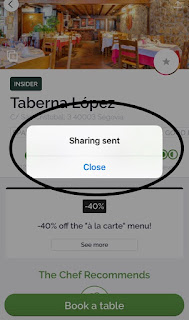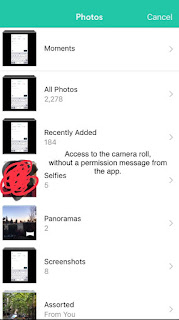iOS 13.7
Weee! - Asian Grocery app for iOS (version 10.6.1)
Date: 09/16/20
Description:
A somewhat common bug regarding access to the iOS camera roll occurs with the Weee! - Asian Grocery app for iOS.
Here are a couple of screenshots which explain the problem.
The prompt that asks permission to access the camera roll photos appears after the app has already accessed the camera roll. Declining access by selecting "Don't Allow" does nothing....
This error message appears which claims that Wheee! cannot access photos - even though the app has full access.
This has happened with a number of other apps, including Tangi, Neiman Marcus and TopShopUS. Some apps have fixed this, while others have not.
Steps to Reproduce:
1. Download and launch the Weee! app
2. Create a new account
3. Select the "Account" icon in the bottom right
4. Select the pencil icon
5. Select the "Picture" option on the "Account Profile" page
6. From the "Change Picture" screen select "Choose"
7. Select the "Photo Library" option
8. Note that the photo library menu and the user permission prompt appear at the same time
9. Select the "Don't Allow" option from the prompt
10. Note the dialog that says the app doesn't have access
11. Exit out and select "Photo Library" again
12. App has access to the Camera Roll
Result: The Weee! - Asian Grocery a pp doesn't recognize the user selecting "Don't Allow" from the camera roll permission prompt
Expected: The Weee! - Asian Grocery app should respect a user who selects "Don't Allow" from a camera roll permission prompt
Download the app...
Create an account and then select the pencil thing...
Select the "Picture" option...Select the "Choose" option...