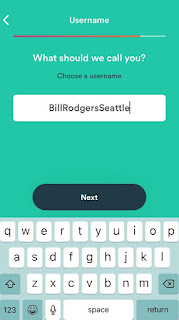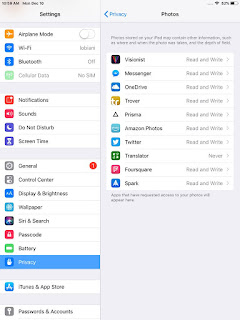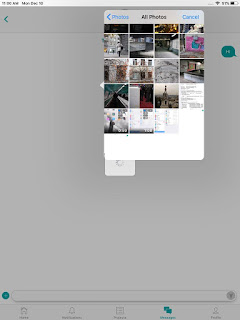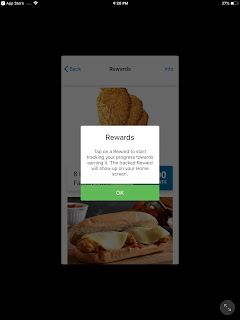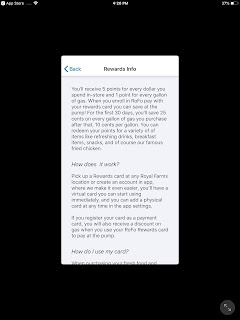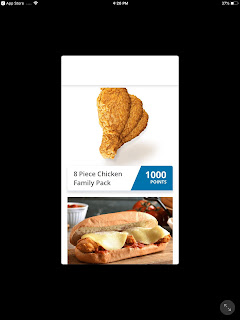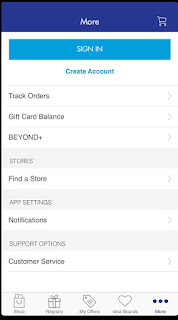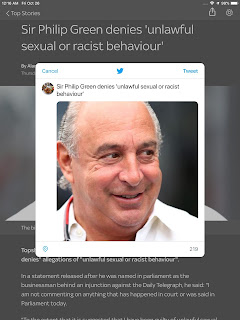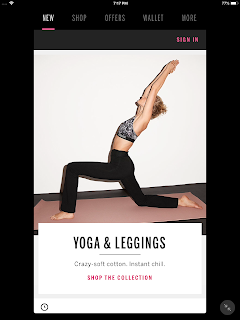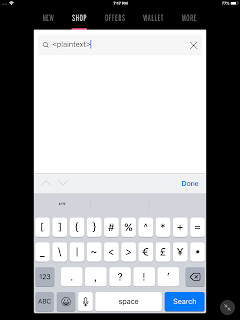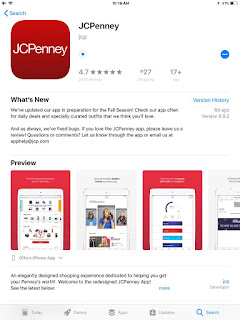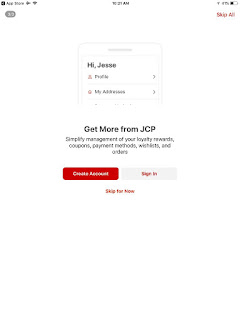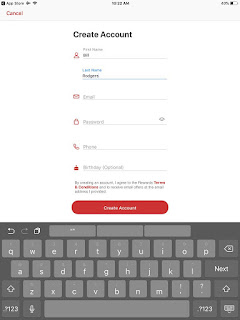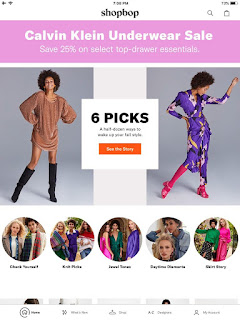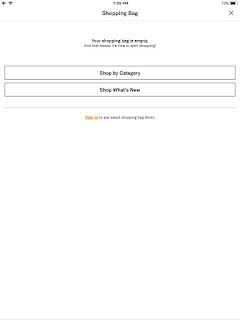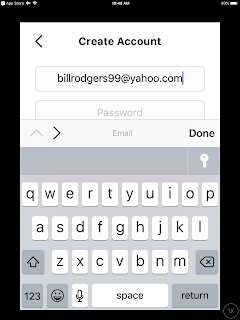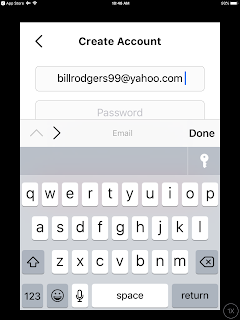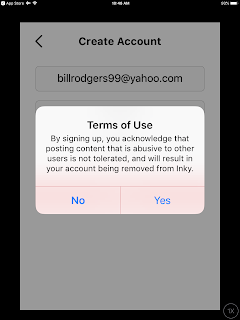Bed Bath & Beyond app for iOS (version 7.5.2)
Date: 10/31/2018
Description:
There is a misleading error message during account creation on the Bed Bath & Beyond iOS app. While this problem/bug is extremely minor, I actually think that it is pointing to another bug, which could be worse - at least from the point of view of having a smooth account creation process.
This is easier to show than it is to describe, so please see the attached screenshots.
The user is prohibited from entering in an apostrophe in the Last Name field during the sign up process. This wouldn't be a big deal, except that if the user tries to enter in a Last Name with an apostrophe, a big red error message appears that says, "Please enter letters, apostrophes, hyphens, and spaces only."
The error message specifically tells me that apostrophes are allowed - so why am I seeing this error message.
Also, oddly, the automatically generated email suggestion field pops up as soon as I click in the "Last Name" input box. Isn't this supposed to show up from the email input box at the top of the page? Was the email input box moved to the top of the screen, but the keyboard still thinks it is in third position?
Just a little frustrating for the user!
Steps to Reproduce:
1. Download and launch the Bed Bath & Beyond app for iOS (version 7.5.2)
2. Select "More" from the bottom UI
3. Select "Create Account"
4. From the "Create Account" page enter in a valid email
5. From the "Create Account" page enter in a valid First Name
6. From the "Create Account" page, click inside the Last Name input box (note that the auto-generated, saved email feature pops up at this point. Which is weird)
7. Inside of the Last Name input box, enter in an Irish name like "O'connor"
8. After hitting next to advance to the password input box, note the error message, "Please enter letters, apostrophes, hyphens, and spaces only"
9. Scratch your head and wonder why "O'connor" isn't acceptable as a last name
Result: User is apparently prohibited from using a last name with an apostrophe in it, even though an error message message claims that it is allowed
Expected: Either the user should be allowed to have a last name with an apostrophe, or the error message should be amended to state that apostrophe's aren't allowed
After launching the app, click on "More"...
Enter in a name like "O'Connor" into the last name input box. The error message tells me that apostrophes are allowed...
In addition - it gets stranger! When I first click into the Last Name input box, the auto generated email thing in the keyboard shows up. Instead of when I first click in the email input box. Frustrating!