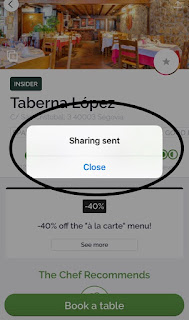TheFork - Restaurant Bookings app for iOS (version 13.4.1)
Date: 08/16/2019
Description:
This is easier to show than it is to describe, so please see the attached screenshots.
The small bug I am about to describe that occurs with cancelling out of Facebook Messenger sharing with TheFork app is a common one. You can read more about this problem here.
If the user cancels out of the Facebook Messenger sharing dialog, there will still be a message that says:
There shouldn't be a message that something (in this case a restaurant detail page) was sent, when the user actually cancelled out of sharing a message.
I know that this is a somewhat common problem with iOS apps. I've encountered it with One:Night, Postmates, and some other apps.
Steps to Reproduce:
1. Download and launch the TheFork - Restaurant Bookings app (version 13.4.1)
2. Select any restaurant listed in the app
3. Select the share option in the upper right hand corner of the screen
4. Select the Facebook Messenger option
5. Cancel out of the Facebook Messenger screen (do not share)
Result: A "Sharing Sent" message appears for users who cancel out of sharing a restaurant listing via Facebook Messenger
Expected: There should not be a "Sharing Sent" message if the user cancels out of sharing a restaurant using Facebook Messenger
Please take a look at the following screenshots:
Open the TheFork - Restaurant Bookings app...
Select a restaurant detail page...
Select the share option...
Select the Facebook Messenger option...
Select the "Cancel" option...
A "Sharing sent" message appears - even though nothing was shared.
Writing down random bugs to keep my mind limber.
Friday, August 16, 2019
Wednesday, August 14, 2019
easyJet app for iOS: A "Frame load interrupted" message appears after selecting a "Download the app" prompt
easyJet: Travel App for iOS (version 3.29)
Date: 08/15/2019
Description:
There is a minor bug with the current (version 3.29) easyJet app for iOS.
I have gotten this bug to reproduce both on a device that both had the Twitter iOS app downloaded, and on a device where there was no Twitter iOS app downloaded.
When the user selects an option to see "easyJet on Twitter" - the app won't open the Twitter app if it is already downloaded on the iOS device. If the user selects the "Download the app" button - in an attempt to download the Twitter app, a "Frame load interrupted" error message appears.
I haven't seen this with many other apps. Shouldn't the easyJet app open the Twitter iOS app if I have it downloaded on my device? If I don't have the Twitter iOS app downloaded, shouldn't the "Download the app" option take me to the Apple App Store?
This is easier to show that it is to describe, so please see the attached screenshots.
Steps to Reproduce:
1. Download and launch the easyJet: Travel App (version 3.29) for iOS
2. Select the slider menu option in the upper right
3. From the "Settings & More" screen, scroll down
4. From the "Settings & More" screen, select "easyJet on Twitter"
5. Select the "Download the app" button from the "Get the most out of Twitter" menu at the bottom of the screen
Result: If the user selects an "easyJet on Twitter" option from inside of the easyJet iOS app, a "Download the app" option appears - if the user selects this option, a "Frame load interrupted" message appears
Expected: There should not be a "Frame load interrupted" error message in the easyJet app
Download and open the easyJet app...
Select the slider in the upper right...
Select the "easyJet on Twitter" option...
Select the "Download the app" option...
There is a "Frame load interrupted" error message
Date: 08/15/2019
Description:
There is a minor bug with the current (version 3.29) easyJet app for iOS.
I have gotten this bug to reproduce both on a device that both had the Twitter iOS app downloaded, and on a device where there was no Twitter iOS app downloaded.
When the user selects an option to see "easyJet on Twitter" - the app won't open the Twitter app if it is already downloaded on the iOS device. If the user selects the "Download the app" button - in an attempt to download the Twitter app, a "Frame load interrupted" error message appears.
I haven't seen this with many other apps. Shouldn't the easyJet app open the Twitter iOS app if I have it downloaded on my device? If I don't have the Twitter iOS app downloaded, shouldn't the "Download the app" option take me to the Apple App Store?
This is easier to show that it is to describe, so please see the attached screenshots.
Steps to Reproduce:
1. Download and launch the easyJet: Travel App (version 3.29) for iOS
2. Select the slider menu option in the upper right
3. From the "Settings & More" screen, scroll down
4. From the "Settings & More" screen, select "easyJet on Twitter"
5. Select the "Download the app" button from the "Get the most out of Twitter" menu at the bottom of the screen
Result: If the user selects an "easyJet on Twitter" option from inside of the easyJet iOS app, a "Download the app" option appears - if the user selects this option, a "Frame load interrupted" message appears
Expected: There should not be a "Frame load interrupted" error message in the easyJet app
Download and open the easyJet app...
Select the slider in the upper right...
Select the "easyJet on Twitter" option...
Select the "Download the app" option...
There is a "Frame load interrupted" error message
Tuesday, August 13, 2019
AirBnb app for iOS: Black screen pops up when user taps on disappeared profile icon
AirBnb app for iOS (version 19.32.2)
Date: 08/13/2019
Description:
There's a very minor (but unusual!) bug that new accounts might encounter. I discovered this problem in total "new user mode" - and I was left a little bit confused.
When a brand new account heads to the "profile" area, there is a page that indicates that there are a number of steps left to complete in the account creation process. On this same page, there is a default (blank) profile image.
I instantly clicked on this default/blank profile image, thinking that this was the quickest way to upload a profile photo.
As soon as the user clicks on this blank profile image, the user is taken to a second page. Upon entering this second page, the blank profile image quickly fades away.
If a curious user (as I was) clicks on the area where the blank profile image disappeared, a page pops up that sure looks as if the camera is (or should be) activated. Instead, nothing happens, and the user is left staring at a black screen.
Slightly confusing for new users! I've gotten this to reproduce on both an iPhone and an iPad Mini.
This is easier to show than it is to describe, so please see this video:
1. Download and launch the AirBnb app (version 19.32.2)
2. Create a new account
3. Select the Profile option in the bottom right
4. From the "3 steps left" screen, click on the blank (default) profile icon
5. Watch the icon disappear
6. Click the same area where the icon disappeared
Result: A black screen (similar to a camera activation screen) pops up when the user presses the area where a blank profile image appeared - and then disappeared
Expected: No black screen should appear when the user clicks on any area of the AirBnb iOS app's UI
Date: 08/13/2019
Description:
There's a very minor (but unusual!) bug that new accounts might encounter. I discovered this problem in total "new user mode" - and I was left a little bit confused.
When a brand new account heads to the "profile" area, there is a page that indicates that there are a number of steps left to complete in the account creation process. On this same page, there is a default (blank) profile image.
I instantly clicked on this default/blank profile image, thinking that this was the quickest way to upload a profile photo.
As soon as the user clicks on this blank profile image, the user is taken to a second page. Upon entering this second page, the blank profile image quickly fades away.
If a curious user (as I was) clicks on the area where the blank profile image disappeared, a page pops up that sure looks as if the camera is (or should be) activated. Instead, nothing happens, and the user is left staring at a black screen.
Slightly confusing for new users! I've gotten this to reproduce on both an iPhone and an iPad Mini.
This is easier to show than it is to describe, so please see this video:
Steps to Reproduce:.@AirbnbEng .@AirbnbHelp Hello. You’ve got a mystery camera activation screen that pops up when you press on area of disappearing icon pic.twitter.com/CccODDzk7P— Random iOS Bugs (@RandomiOSBugs) August 13, 2019
1. Download and launch the AirBnb app (version 19.32.2)
2. Create a new account
3. Select the Profile option in the bottom right
4. From the "3 steps left" screen, click on the blank (default) profile icon
5. Watch the icon disappear
6. Click the same area where the icon disappeared
Result: A black screen (similar to a camera activation screen) pops up when the user presses the area where a blank profile image appeared - and then disappeared
Expected: No black screen should appear when the user clicks on any area of the AirBnb iOS app's UI
Monday, August 12, 2019
Jumia app for iOS: Facebook Messenger sharing: No link when sharing a product via FB messenger
Jumia app for iOS (version 5.3)
Date: 08/12/2019
Description:
There is a minor bug with the current (version 5.3) Jumia app for iOS. There is no link generated when a user shares a product from inside of the app using Facebook messenger.
When the user shares a product from inside of the app using the Facebook Messenger share extension, the only thing that appears is text that says: "Check out this product I found:"
There is no link to the product or an image of it.
This is easier to show than to describe - so please see the attached screenshots.
Steps to Reproduce:
1. Download and launch the Jumia app for iOS
2. Select any product featured in the app
3. Select the share option in the bottom left hand corner of the screen
4. Select the Facebok Messenger option
Result: There is no link created when you share a product from inside of the Jumia app using the Facebook Messenger share extension
Expected: There should be a working link (URL) to a product, after sharing a product from inside the Jumia app for iOS
Choose the share option in the bottom left...
Select the Messenger option...
No link to the product!
Date: 08/12/2019
Description:
There is a minor bug with the current (version 5.3) Jumia app for iOS. There is no link generated when a user shares a product from inside of the app using Facebook messenger.
When the user shares a product from inside of the app using the Facebook Messenger share extension, the only thing that appears is text that says: "Check out this product I found:"
There is no link to the product or an image of it.
This is easier to show than to describe - so please see the attached screenshots.
Steps to Reproduce:
1. Download and launch the Jumia app for iOS
2. Select any product featured in the app
3. Select the share option in the bottom left hand corner of the screen
4. Select the Facebok Messenger option
Result: There is no link created when you share a product from inside of the Jumia app using the Facebook Messenger share extension
Expected: There should be a working link (URL) to a product, after sharing a product from inside the Jumia app for iOS
Choose the share option in the bottom left...
Select the Messenger option...
No link to the product!
Subscribe to:
Posts (Atom)