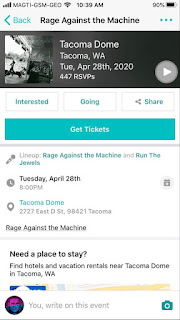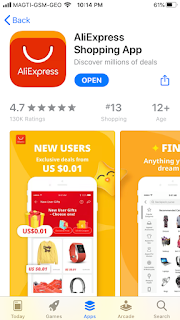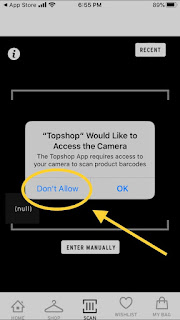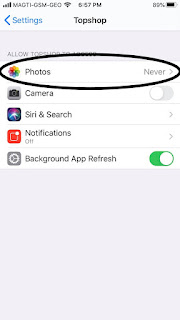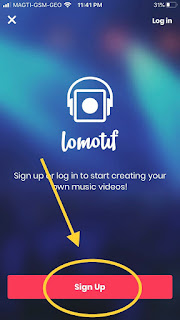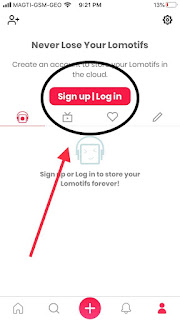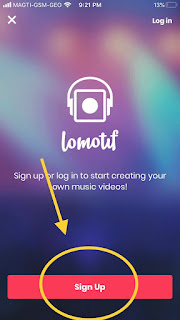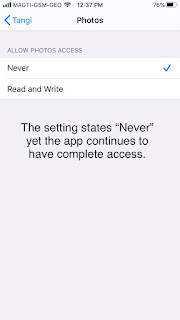iOS 13.3.1
Bandsintown Concerts app for iOS (version 7.3.2)
Date: 03/01/2020
Description:
As i've been spotting sporadically in recent weeks, this Bandsintown app for iOS has a small issue with the iOS share sheet. An icon for Snapchat Sticker is missing in the share sheet.
This is easier to show than to describe, so please take a look a the following screenshot:
Missing icon for Snapchat Sticker.
Steps to Reproduce:
1. Download and launch the Bandsintown Concerts app for iOS
2. Enter into the app
3. Select any concert
4. From any concert detail page, select the "Share" option
5. From the share sheet option, scroll over to "..."
6. From the Apps page, scroll down to the "Suggestions" area
7. Note that Snapchat Sticker lacks an icon
Result: In the share sheet that is accessible from inside the Bandsintown Concerts app for iOS, there is no visible icon for the "Snapchat Sticker" option
Expected: There should be an icon for the "Snapchat Sticker" option that is accessible in the share sheet from the Bandsintown app for iOS
Go to any concert listing, and select the "Share" option...
Scroll over to the "... More" option...
Missing icon for Snapchat Sticker.
Writing down random bugs to keep my mind limber.
Saturday, February 29, 2020
Wednesday, February 26, 2020
AliExpress Shopping App for iOS: icons not displaying on the Share Sheet
iOS 13.3.1
AliExpress Shopping App for iOS (version 8.6.2)
Date: 02/26/2020
Description:
Minor problem with the current version (8.6.2) AliExpress Shopping app for iOS. There are missing icons for Mail, Twitter, Facebook, Instagram and Message when accessing the iOS share sheet via a product in the AliExpress Shopping app.
This is easier to show than to describe, so please just take a look at this screenshot:
Missing icons - as you can see.
Much like a similar bug with the current version of the Kindle app, several sharing icons just don't appear in the list of available apps that appear in the share sheet.
Odd problem - I have only seen this happen once before (with the Kindle app) and now it appears again with a major e-commerce shopping app.
Steps to reproduce:
1. Download and launch the AliExpress Shopping app for iOS
2. Select any product from the "Home" page
3. Select the share option
4. From the initial share pop-up, select 'the "... More" option
5. From the second share pop-up, scroll over and select "... More" again
6. From the apps page, scroll down to "Suggestions"
7. Note that "Mail - Twitter - Facebook - Instagram - Message" all lack icons
Result: When accessed via the iOS Share Sheet, several options lack icons
Expected: All share options, accessible via the iOS Share Sheet when activated by the AliExpress Shopping App, should have visible icons
Download and launch the AliExpress Shopping App for iOS...
Select any product from the home page...
Select the Share option...
Scroll over and select this "More" option...
Select this share option...
Missing share icons!
AliExpress Shopping App for iOS (version 8.6.2)
Date: 02/26/2020
Description:
Minor problem with the current version (8.6.2) AliExpress Shopping app for iOS. There are missing icons for Mail, Twitter, Facebook, Instagram and Message when accessing the iOS share sheet via a product in the AliExpress Shopping app.
This is easier to show than to describe, so please just take a look at this screenshot:
Missing icons - as you can see.
Much like a similar bug with the current version of the Kindle app, several sharing icons just don't appear in the list of available apps that appear in the share sheet.
Odd problem - I have only seen this happen once before (with the Kindle app) and now it appears again with a major e-commerce shopping app.
Steps to reproduce:
1. Download and launch the AliExpress Shopping app for iOS
2. Select any product from the "Home" page
3. Select the share option
4. From the initial share pop-up, select 'the "... More" option
5. From the second share pop-up, scroll over and select "... More" again
6. From the apps page, scroll down to "Suggestions"
7. Note that "Mail - Twitter - Facebook - Instagram - Message" all lack icons
Result: When accessed via the iOS Share Sheet, several options lack icons
Expected: All share options, accessible via the iOS Share Sheet when activated by the AliExpress Shopping App, should have visible icons
Download and launch the AliExpress Shopping App for iOS...
Select any product from the home page...
Select the Share option...
Scroll over and select this "More" option...
Select this share option...
Missing share icons!
Sunday, February 23, 2020
Topshop US app for iOS: User restriction of camera roll access not respected
iOS 13.3.1
Topshop US app for iOS (version 5.7.16)
Date: 02/24/2020
Description:
There's a camera roll access bug with the current (5.7.16) version of the Topshop app which is available for download from the app store. This app is similar to a bug with the Tangi app, which was immediately fixed after being reported.
The Topshop US app does not respect the user declining camera roll access. The app displays the following required message:
Selecting "Don't Allow" means nothing - the app still is granted camera roll access, even though the Settings area of the device shows that NEVER is the setting.
The app should respect the clear direction of the user to NOT allow camera roll access. As was stated by a developer response from the Tangi app, the app (or a third-party library used by the app) is doing something wrong.
Note: The word "null" also inexplicably appears in the app!
Steps to Reproduce:
1. Download the Topshop US app for iOS
2. Dismiss the notifications pop-up - Select "SKIP"
3. Select "Scan" from the bottom menu
4. Select "Don't Allow" from the camera prompt
5. Select "Don't Allow" from "Access Your Photos" prompt
Result: The Topshop US app for iOS has full camera roll access, even after the user selects the "Don't Allow" option from an "Access Your Photos" prompt
Expected: The Topshop US app for iOS should NOT have full camera roll access, after the user specifically selects "Don't Allow" from an "Access Your Photos" prompt
Please see the attached screenshots:
Download the app, and then select the "SCAN" option from the bottom menu...
From the camera access prompt, select the "Don't Allow" option...
From the "Access Your Photos" prompt, select "Don't Allow"...
Select the "[null]" option...
App has access to the camera roll...
Head to the Settings area of the iOS device. Look at the settings for "Topshop"...
The "Photos" area says that the app "NEVER" has access to photos on the device...
The device says that the app "Never" has photo access - which is not accurate.
Topshop US app for iOS (version 5.7.16)
Date: 02/24/2020
Description:
There's a camera roll access bug with the current (5.7.16) version of the Topshop app which is available for download from the app store. This app is similar to a bug with the Tangi app, which was immediately fixed after being reported.
The Topshop US app does not respect the user declining camera roll access. The app displays the following required message:
Selecting "Don't Allow" means nothing - the app still is granted camera roll access, even though the Settings area of the device shows that NEVER is the setting.
The app should respect the clear direction of the user to NOT allow camera roll access. As was stated by a developer response from the Tangi app, the app (or a third-party library used by the app) is doing something wrong.
Note: The word "null" also inexplicably appears in the app!
Steps to Reproduce:
1. Download the Topshop US app for iOS
2. Dismiss the notifications pop-up - Select "SKIP"
3. Select "Scan" from the bottom menu
4. Select "Don't Allow" from the camera prompt
5. Select "Don't Allow" from "Access Your Photos" prompt
Result: The Topshop US app for iOS has full camera roll access, even after the user selects the "Don't Allow" option from an "Access Your Photos" prompt
Expected: The Topshop US app for iOS should NOT have full camera roll access, after the user specifically selects "Don't Allow" from an "Access Your Photos" prompt
Please see the attached screenshots:
Download the app, and then select the "SCAN" option from the bottom menu...
From the camera access prompt, select the "Don't Allow" option...
From the "Access Your Photos" prompt, select "Don't Allow"...
Select the "[null]" option...
App has access to the camera roll...
Head to the Settings area of the iOS device. Look at the settings for "Topshop"...
The "Photos" area says that the app "NEVER" has access to photos on the device...
The device says that the app "Never" has photo access - which is not accurate.
Thursday, February 20, 2020
Glassdoor app for iOS: Disappearing Google login after a "Google Drive" selection
iOS 13.3.1
Glassdoor app for iOS (version 7.10.6)
Date: 02/21/2020
Description:
A Google Login disappears on my iOS device, after I select the "Google Drive" option when uploading a resume from "Create collections."
Basically, I keep seeing the Google login disappear. Making the sign-in into Google Drive seemingly impossible for new users of the app.
This is easier to show than it is to describe, so please take a look at the embedded tweet which includes a video:
1. Download the Glassdoor app and create a new account
2. Select the "Profile" option
3. Select "My Resumes"
4. From the pop-up labeled "Import resume and save for later" select the "Google Drive" option
5. Watch the Google login fade into the background behind a blank Google Drive page
Result: The Google sign-in that appears after selecting "Google Drive" disappears after it is selected
Expected: The Google sign-in into "Google Drive" shouldn't disappear after it is selected
See also the attached screenshots:
Select the "Upload resume" option...
Select the "Google Drive" option...
Keep your eyes peeled on this login. It will quickly fade away...
User is left on a blank Google Drive page.
Glassdoor app for iOS (version 7.10.6)
Date: 02/21/2020
Description:
A Google Login disappears on my iOS device, after I select the "Google Drive" option when uploading a resume from "Create collections."
Basically, I keep seeing the Google login disappear. Making the sign-in into Google Drive seemingly impossible for new users of the app.
This is easier to show than it is to describe, so please take a look at the embedded tweet which includes a video:
There are multiple ways that this reproduces, but here are the steps to Reproduce from the embedded video above:.@Glassdoor Bug with the current version of the iOS app. The Google login for .@googledrive does not seem in work for the app. It disappears behind a blank Google Drive screen... pic.twitter.com/v6B4hcgZY6— Random iOS Bugs (@RandomiOSBugs) February 21, 2020
1. Download the Glassdoor app and create a new account
2. Select the "Profile" option
3. Select "My Resumes"
4. From the pop-up labeled "Import resume and save for later" select the "Google Drive" option
5. Watch the Google login fade into the background behind a blank Google Drive page
Result: The Google sign-in that appears after selecting "Google Drive" disappears after it is selected
Expected: The Google sign-in into "Google Drive" shouldn't disappear after it is selected
See also the attached screenshots:
Select the "Upload resume" option...
Select the "Google Drive" option...
Keep your eyes peeled on this login. It will quickly fade away...
User is left on a blank Google Drive page.
Wednesday, February 19, 2020
Walmart app for iOS: Confusing Microphone Permission prompt
iOS 13.3.1
Walmart app for iOS (version 20.6)
Date: 02/19/2020
Description:
Here's an odd one! I almost always disallow microphone access when an app asks for it. I always take a glance at the error message that is displayed to the user. Sometimes, an app will display an informative message.
Only once have I seen a grammatical mistake. Here's what the current version of the Walmart app displays:
"Microphone permission are required to search." - slightly confusing. Should be amended to "Microphone Permission is required to search."
Or, better yet, a more complete error message might be helpful.
Steps to Reproduce:
1. Download the Walmart app for iOS
2. Decline microphone access
3. Click on microphone icon in search box
Result: The denied microphone permission error warning for the current version of the iOS app is slightly confusing - displays as "Microphone Permission are required to search."
Expected: A less confusing permission error message
Walmart app for iOS (version 20.6)
Date: 02/19/2020
Description:
Here's an odd one! I almost always disallow microphone access when an app asks for it. I always take a glance at the error message that is displayed to the user. Sometimes, an app will display an informative message.
Only once have I seen a grammatical mistake. Here's what the current version of the Walmart app displays:
"Microphone permission are required to search." - slightly confusing. Should be amended to "Microphone Permission is required to search."
Or, better yet, a more complete error message might be helpful.
Steps to Reproduce:
1. Download the Walmart app for iOS
2. Decline microphone access
3. Click on microphone icon in search box
Result: The denied microphone permission error warning for the current version of the iOS app is slightly confusing - displays as "Microphone Permission are required to search."
Expected: A less confusing permission error message
Flyhomes for iOS: Privacy Policy is blank
iOS 13.3.1
Flyhomes app for iOS (version 2.5.4)
Date: 02/19/2020
Description:
The privacy policy for Flyhomes that is supposed to be accessible via a link from the sign up page is blank.
Take a look at the attached screenshots:
Click on the "Privacy Policy" link...
Blank Privacy Policy screen.
Steps to Reproduce:
1. Download the Flyhomes app for iOS (version 2.5.4)
2. Head to the Sign Up page option
3. Click on the "Privacy Policy" link
Result: The "Privacy Policy" link on the sign up page leads to a blank privacy policy
Expected: An accessible privacy policy
Note: Also seems to be happening on web.
Flyhomes app for iOS (version 2.5.4)
Date: 02/19/2020
Description:
The privacy policy for Flyhomes that is supposed to be accessible via a link from the sign up page is blank.
Take a look at the attached screenshots:
Click on the "Privacy Policy" link...
Blank Privacy Policy screen.
Steps to Reproduce:
1. Download the Flyhomes app for iOS (version 2.5.4)
2. Head to the Sign Up page option
3. Click on the "Privacy Policy" link
Result: The "Privacy Policy" link on the sign up page leads to a blank privacy policy
Expected: An accessible privacy policy
Note: Also seems to be happening on web.
Tuesday, February 18, 2020
iOS 13.3.1: Double tapping "Continue With Passcode" from Sign In with Apple option for an app results in passcode called twice
iOS 13.3.1
Sign In with Apple feature and the iOS Passcode
Date: 02/18/2020
Description:
Here's a minor problem with the Sign In with Apple feature and the iOS passcode.
If the user double taps the "Continue with Passcode" option, the passcode feature is quickly displayed twice. This is the only time that I have seen the passcode do this.
Take a look at the following screenshots. These were taken with the Sign IN with Apple option accessible from an app called Bird.
Select the "Sign in with Apple" option from any app that offers it...
Tap on "Continue with Passcode" twice. The passcode entry screen rises up once, then quickly descends, then rises again. Odd user experience.
Steps to Reproduce:
1. Download and launch an app that has the Sign In with Apple feature enabled ("Bird" for example)
2. Select "Sign in with Apple"
3. From the Apple ID pop-up, double tap the "Continue with Passcode" option
Result: Double tapping the "Continue with Passcode" option from the Apple ID sign in pop-up results in the passcode extended, then retreating, then extending again
Expected: Clicking the "Continue with Passcode" option twice from the Apple ID sign in pop-up should not result in the passcode option being displayed twice - this doesn't reproduce in other areas of the iOS
Sign In with Apple feature and the iOS Passcode
Date: 02/18/2020
Description:
Here's a minor problem with the Sign In with Apple feature and the iOS passcode.
If the user double taps the "Continue with Passcode" option, the passcode feature is quickly displayed twice. This is the only time that I have seen the passcode do this.
Take a look at the following screenshots. These were taken with the Sign IN with Apple option accessible from an app called Bird.
Select the "Sign in with Apple" option from any app that offers it...
Tap on "Continue with Passcode" twice. The passcode entry screen rises up once, then quickly descends, then rises again. Odd user experience.
Steps to Reproduce:
1. Download and launch an app that has the Sign In with Apple feature enabled ("Bird" for example)
2. Select "Sign in with Apple"
3. From the Apple ID pop-up, double tap the "Continue with Passcode" option
Result: Double tapping the "Continue with Passcode" option from the Apple ID sign in pop-up results in the passcode extended, then retreating, then extending again
Expected: Clicking the "Continue with Passcode" option twice from the Apple ID sign in pop-up should not result in the passcode option being displayed twice - this doesn't reproduce in other areas of the iOS
Wednesday, February 12, 2020
Glassdoor app for iOS: Invisible Cancel button on the iCloud interface from uploading resumes
iOS 13.3.1
Glassdoor app for iOS (version 7.10.6)
Date: 02/13/2020
Description:
Minor bug with the current version of the Glassdoor app for iOS.
The app has an option to upload a resume. The user can select "iCloud and more" to bring up a "Recents" page. I don't visibly see a "Cancel" option on the screen. The text is blank.
The "cancel" option does not appear - it is white in color and not visible...
Steps to Reproduce:
1. Download and launch the Glassdoor app for iOS
2. Create an account
3. Select "Saved"
4. From the "Saved" page, select "Upload resume"
5. From the "Import resume and save for later" pop-up, select "iCloud and more"
Result: The "Cancel" option is not visible on the iCloud Files option that is accessible from "Create collections"
Expected: The "Cancel" option should always be visible
Select the "Upload resume" option...
Select the "iCloud and more" option...
Glassdoor app for iOS (version 7.10.6)
Date: 02/13/2020
Description:
Minor bug with the current version of the Glassdoor app for iOS.
The app has an option to upload a resume. The user can select "iCloud and more" to bring up a "Recents" page. I don't visibly see a "Cancel" option on the screen. The text is blank.
The "cancel" option does not appear - it is white in color and not visible...
Steps to Reproduce:
1. Download and launch the Glassdoor app for iOS
2. Create an account
3. Select "Saved"
4. From the "Saved" page, select "Upload resume"
5. From the "Import resume and save for later" pop-up, select "iCloud and more"
Result: The "Cancel" option is not visible on the iCloud Files option that is accessible from "Create collections"
Expected: The "Cancel" option should always be visible
Select the "Upload resume" option...
Select the "iCloud and more" option...
Sunday, February 9, 2020
Lomotif app for iOS: App crashes if the user attempts to use the Facebook option to create an account
iOS 13.3.1
Lomotif app for iOS (version 2.6.7)
Date: 02/09/2020
Description:
There is an easy to reproduce crash with the Lomotif crash for iOS. The app crashes after the user selects the Facebook option to create an account. This crash appears to occur 100% of the time.
Here's an image of the crash dump:
Steps to Reproduce:
1. Download the Lomotif app for iOS
2. Launch the app
3. Select the profile option in bottom right
4. Select the red "Sign Up| Log In" option
5. Select the red "Sign Up" option
6. Select the Facebook icon in the bottom left
Result: The Lomotif app crashes if the user selects the Facebook icon to create an account
Expected: The app should not crash if the user selects the Facebook icon to create an account
Select the user icon in the bottom right...
Select the "Sign up|Log in" option...
Select the "Sign up" option...
The app crashes after the Facebook icon is pressed.
Lomotif app for iOS (version 2.6.7)
Date: 02/09/2020
Description:
There is an easy to reproduce crash with the Lomotif crash for iOS. The app crashes after the user selects the Facebook option to create an account. This crash appears to occur 100% of the time.
Here's an image of the crash dump:
Steps to Reproduce:
1. Download the Lomotif app for iOS
2. Launch the app
3. Select the profile option in bottom right
4. Select the red "Sign Up| Log In" option
5. Select the red "Sign Up" option
6. Select the Facebook icon in the bottom left
Result: The Lomotif app crashes if the user selects the Facebook icon to create an account
Expected: The app should not crash if the user selects the Facebook icon to create an account
Select the user icon in the bottom right...
Select the "Sign up|Log in" option...
Select the "Sign up" option...
The app crashes after the Facebook icon is pressed.
Lomotif app for iOS: Informative Error message: Twitter error message is overly informative
iOS 13.3.1
Lomotif app for iOS (version 2.6.7)
Date: 02/09/2020
Description:
Here's an odd error message for you!
This is the error message that appears when a user tries to create an account for Lomotif, using a Twitter account creation option.
Oddly, there appears to be an expiration date of Tuesday, March 31st, 1981, listed in there. So, looks like there's a bad setting client side, I would assume. This unusual date has shown up in other bugs.
Steps to Reproduce:
1. Download Lomotif for iOS
2. Select the profile option on the bottom right of the screen
3. Select the "Sign up| Log in" option
4. Select "Sign up"
5. Select the Twitter option in bottom right
Result: Selecting the Twitter option while trying to create a Lomotif account results in an overly informative error message
Expected: Selecting the Twitter option should result in the user being able to create a new Lomotif account
Download Lomotif and select the "Sign up|Log in" options...
Select the "Sign Up" option...
Select the Twitter option.
Lomotif app for iOS (version 2.6.7)
Date: 02/09/2020
Description:
Here's an odd error message for you!
This is the error message that appears when a user tries to create an account for Lomotif, using a Twitter account creation option.
Oddly, there appears to be an expiration date of Tuesday, March 31st, 1981, listed in there. So, looks like there's a bad setting client side, I would assume. This unusual date has shown up in other bugs.
Steps to Reproduce:
1. Download Lomotif for iOS
2. Select the profile option on the bottom right of the screen
3. Select the "Sign up| Log in" option
4. Select "Sign up"
5. Select the Twitter option in bottom right
Result: Selecting the Twitter option while trying to create a Lomotif account results in an overly informative error message
Expected: Selecting the Twitter option should result in the user being able to create a new Lomotif account
Download Lomotif and select the "Sign up|Log in" options...
Select the "Sign Up" option...
Select the Twitter option.
TikTok app for iOS: Springboard: Chinese language options appear on Springboard even though iOS device is English and Region is set to US
iOS: 13.3.1
TikTok app for iOS (version 14.7.0)
Date: 02/09/2020
iPhone Language: English
Region: United States
Description:
Here's a wacky bug that I keep getting with the current version (14.7.0) of the TikTok app for iOS.
TikTok's Springboard suggestions has an odd feature - instead of showing English language commands, it shows empty/blank button, and one labeled in Chinese.
Bizarre. The app was downloaded from the US app store. The language on my iOS device is set to English. And the region of the device is US. How and why is one button blank, and one in English?
Steps to Reproduce:
1. Download the TikTok app for iOS
2. Head to the Springboard - scroll down to "Edit"
3. Add TikTok and select "Done"
4. Notice that TikTok's suggestions on the Springboard have one blank button and one in English
Result: TikTok's suggestions on springboard feature one blank button and one in the Chinese language - even with my device set to English and the region of my device set to the United States
Expected: There should never be a blank button on any feature of the iOS. There should not be a button in the Chinese language if the language of my device is set to English and if the region of my device is set to the United States
TikTok app for iOS (version 14.7.0)
Date: 02/09/2020
iPhone Language: English
Region: United States
Description:
Here's a wacky bug that I keep getting with the current version (14.7.0) of the TikTok app for iOS.
TikTok's Springboard suggestions has an odd feature - instead of showing English language commands, it shows empty/blank button, and one labeled in Chinese.
Bizarre. The app was downloaded from the US app store. The language on my iOS device is set to English. And the region of the device is US. How and why is one button blank, and one in English?
Steps to Reproduce:
1. Download the TikTok app for iOS
2. Head to the Springboard - scroll down to "Edit"
3. Add TikTok and select "Done"
4. Notice that TikTok's suggestions on the Springboard have one blank button and one in English
Result: TikTok's suggestions on springboard feature one blank button and one in the Chinese language - even with my device set to English and the region of my device set to the United States
Expected: There should never be a blank button on any feature of the iOS. There should not be a button in the Chinese language if the language of my device is set to English and if the region of my device is set to the United States
Tangi Quick Videos app for iOS: User restriction of camera roll access not respected
iOS 13.3.1
Tangi Quick Videos app for iOS (version - initial release)
Date: 02/09/2020
Description:
Here's a camera roll access bug with the new Tangi Quick Videos app from Google's Area 120.
The new Tangi app does not seem to respect the user declining camera roll access from the "Did you try it? Share it!" area of the app. After creating an account, the user can select an option to select "Try it!" from any video.
A slider UI rises from the bottom of the screen. There is a "+" which brings up a "Share Your Creation" prompt. Selecting the "Choose from Library" option automatically access the camera roll library. Selecting a photo THEN brings up a yes/no prompt. Selecting "Don't Allow" from the camera roll access prompt does nothing - the app now has full access to the camera roll.
Heading back to the settings area of the device shows "Never" for "Allow Photos Access" - yet the app has continual access to the camera roll from this point. This appears to go against the human interface guidelines for iOS.
I've seen this with other apps. I know that there is a specific exemption for accessing the camera roll for profile pictures, but I don't believe that this is supposed to happen in other areas of iOS apps. This looks to be a clear violation.
I've reported to these in private bug bounties. Only to be told that it isn't a security issue, and that Apple's "guidance" on this issue isn't clear. Only to see the issue rapidly fixed without explanation.
Steps to Reproduce:
1. Download and Launch Tangi for iOS
2. Sign in with a Google account
3. Go to any video in the app
4. Select the "Try it!" option from the right side of the screen on any video
5. From the slider, select the "+" option
6. From the "Share Your Creation" slider, choose "Choose from Library" (app has access to camera roll)
7. Select any video
8. From the "Tangi" would like to access your photos prompt select "Don't Allow"
9. Repeat steps 3 through 5 and then upload another video
10. Exit out of the app to the Settings area of the iOS device - note that app states "Never" for photos access
Result: Selecting "Don't Allow" to the camera roll access prompt does NOT restrict access to the camera roll with the Tangi app for iOS
Expected: If the user restricts camera roll access via an in app prompt, then the app should NOT have access to the camera roll
After creating an account. Select any video and choose the "Try it!" prompt from any video. A slider rises from the bottom of the screen. Choose the "+" option...
Select the "Choose from library" option. The camera roll option appears. Select any photo from the library...
Select the "Don't Allow" option from this prompt...
Upload the photo (at this point the app has full access to camera roll)....
Upload the photo...
The settings area for Tangi says that Photos access is restricted...
App claims to never have photo access. Yet, the app continues to have camera roll access after this point.
Tangi Quick Videos app for iOS (version - initial release)
Date: 02/09/2020
Description:
Here's a camera roll access bug with the new Tangi Quick Videos app from Google's Area 120.
The new Tangi app does not seem to respect the user declining camera roll access from the "Did you try it? Share it!" area of the app. After creating an account, the user can select an option to select "Try it!" from any video.
A slider UI rises from the bottom of the screen. There is a "+" which brings up a "Share Your Creation" prompt. Selecting the "Choose from Library" option automatically access the camera roll library. Selecting a photo THEN brings up a yes/no prompt. Selecting "Don't Allow" from the camera roll access prompt does nothing - the app now has full access to the camera roll.
Heading back to the settings area of the device shows "Never" for "Allow Photos Access" - yet the app has continual access to the camera roll from this point. This appears to go against the human interface guidelines for iOS.
I've seen this with other apps. I know that there is a specific exemption for accessing the camera roll for profile pictures, but I don't believe that this is supposed to happen in other areas of iOS apps. This looks to be a clear violation.
I've reported to these in private bug bounties. Only to be told that it isn't a security issue, and that Apple's "guidance" on this issue isn't clear. Only to see the issue rapidly fixed without explanation.
Steps to Reproduce:
1. Download and Launch Tangi for iOS
2. Sign in with a Google account
3. Go to any video in the app
4. Select the "Try it!" option from the right side of the screen on any video
5. From the slider, select the "+" option
6. From the "Share Your Creation" slider, choose "Choose from Library" (app has access to camera roll)
7. Select any video
8. From the "Tangi" would like to access your photos prompt select "Don't Allow"
9. Repeat steps 3 through 5 and then upload another video
10. Exit out of the app to the Settings area of the iOS device - note that app states "Never" for photos access
Result: Selecting "Don't Allow" to the camera roll access prompt does NOT restrict access to the camera roll with the Tangi app for iOS
Expected: If the user restricts camera roll access via an in app prompt, then the app should NOT have access to the camera roll
After creating an account. Select any video and choose the "Try it!" prompt from any video. A slider rises from the bottom of the screen. Choose the "+" option...
Select the "Choose from library" option. The camera roll option appears. Select any photo from the library...
Select the "Don't Allow" option from this prompt...
Upload the photo (at this point the app has full access to camera roll)....
Upload the photo...
The settings area for Tangi says that Photos access is restricted...
App claims to never have photo access. Yet, the app continues to have camera roll access after this point.
Subscribe to:
Posts (Atom)