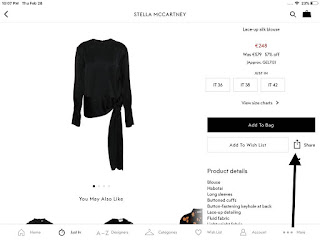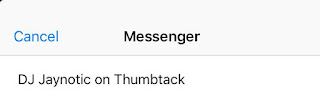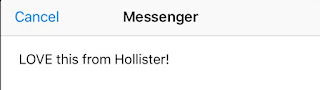THE OUTNET app for iOS (version 5.6.1)
Date: 03/01/19
Description:
Facebook Messenger sharing of an item that is for sale on the Outnet iOS app does not work. There is no link to the product that is created - only either a brief text description of the product, or a photograph without context.
This is presumably resulting in your company losing sales - the lack of a link does not occur with the majority of other shopping apps for iOS
Please see the attached screenshots.
Inside of the Outnet app, select any item that is for sale. Then click on the share icon.
There is no link to look at/purchase the product.
Steps to Reproduce:
1. Download and launch the Outnet app for iOS
2. Go to any item that is for sale on the app
3. Select the Facebook Messenger option
4. Note no link to the product
Result: Facebook Messenger sharing of products inside of the app does not seem to work - no link to the products
Expected: If the user shares a product from inside of the Outnet app for iOS using Facebook Messenger, than there should be a working link
Writing down random bugs to keep my mind limber.
Thursday, February 28, 2019
Tuesday, February 26, 2019
Viceland app for iOS: crashes when you scroll up on the "LATEST" section of the app
Viceland app for iOS (version 1.4.2)
Date: 02/26/2019
Description:
The Viceland app for iOS continually crashes on my iPad Mini. This happens when I scroll up on from the "LATEST" section of the app.
This is happening to me on two different iOS devices.
Check out the video:
Steps to Reproduce:
1. Download and launch the Viceland app for iOS (version 1.4.2)
2. Scroll up on the "LATEST" section of the app
Result: The app crashes when you scroll up on the "LATEST" section of the app
Expected: That the Viceland app for iOS should not crash when you scroll up on the "LATEST" area of the app
Date: 02/26/2019
Description:
The Viceland app for iOS continually crashes on my iPad Mini. This happens when I scroll up on from the "LATEST" section of the app.
This is happening to me on two different iOS devices.
Check out the video:
.@jessebknight .@VICE The current version of the .@VICELAND app crashes on two different iOS devices of mine - here is iPad Mini pic.twitter.com/SyW0Qrc4za— iPad Mini Bugs (@iPad_App_Bugs) February 26, 2019
Steps to Reproduce:
1. Download and launch the Viceland app for iOS (version 1.4.2)
2. Scroll up on the "LATEST" section of the app
Result: The app crashes when you scroll up on the "LATEST" section of the app
Expected: That the Viceland app for iOS should not crash when you scroll up on the "LATEST" area of the app
Monday, February 25, 2019
Thumbtack: Find Local Pros: Facebook Messenger sharing: No picture or link from Facebook Messenger sharing from within in the app
Thumbtack: Find Local Pros app for iOS (version 94.0)
Date: 02/25/2019
Description:
Facebook Messenger sharing does not seem to work from within the Thumbtack: Find Local Pros app for iOS.
If you share a local pro from the app using Facebook Messenger, there is no link or photograph.
Steps to Reproduce:
1. Download and launch the Thumbtack: Find Local Pros app for iOS
2. Go to any local pro
3. Use the share extension in the upper right hand corner
4. Select the Facebook Messenger option
Result: There is no link or image when trying to share a pro using the Facebook Messenger option from the share extension inside of the iOS app
Expected: There should be an active link when sharing a pro using Facebook Messenger from the Thumbtack: Find Local Pros app
Choose the share option in the upper right hand corner of the screen...
No link back to app or photograph...
Date: 02/25/2019
Description:
Facebook Messenger sharing does not seem to work from within the Thumbtack: Find Local Pros app for iOS.
If you share a local pro from the app using Facebook Messenger, there is no link or photograph.
Steps to Reproduce:
1. Download and launch the Thumbtack: Find Local Pros app for iOS
2. Go to any local pro
3. Use the share extension in the upper right hand corner
4. Select the Facebook Messenger option
Result: There is no link or image when trying to share a pro using the Facebook Messenger option from the share extension inside of the iOS app
Expected: There should be an active link when sharing a pro using Facebook Messenger from the Thumbtack: Find Local Pros app
Choose the share option in the upper right hand corner of the screen...
No link back to app or photograph...
Friday, February 22, 2019
Fashion Nova: Facebook Messenger: No link or image from sharing a product
Fashion Nova app for iOS (version 5.7)
Date: 02/22/2019
Description:
There is no link or image after sharing a product using Facebook Messenger from inside the Fashion Nova app.
The user only sees a message that describes whatever it is that the user shared.
Steps to Reproduce:
1. Download and launch the Fashion Nova app for iOS
2. Select any product
3. Share via Facebook Messenger
Result: No link or image after sharing a product via Facebook Messenger from within the app
Expected: There should be a link or image after sharing a product via Facebook Messenger from within the app
Launch the app....
Select the share option, and choose the Facebook Messenger option...
Date: 02/22/2019
Description:
There is no link or image after sharing a product using Facebook Messenger from inside the Fashion Nova app.
The user only sees a message that describes whatever it is that the user shared.
Steps to Reproduce:
1. Download and launch the Fashion Nova app for iOS
2. Select any product
3. Share via Facebook Messenger
Result: No link or image after sharing a product via Facebook Messenger from within the app
Expected: There should be a link or image after sharing a product via Facebook Messenger from within the app
Launch the app....
Select the share option, and choose the Facebook Messenger option...
Hollister So Cal Style: Facebook Messenger sharing: No link or image from sharing a product
Hollister So Cal Style app for iOS (version 5.21.1)
Date: 02/22/2019
Description:
There is no link or image after sharing a product using Facebook Messenger from inside the Hollister SO Cal Style app.
The user only sees a message that says, "LOVE this from Hollister!" - no link or image.
Steps to Reproduce:
1. Download and launch the Hollister So Cal Style app for iOS
2. Either create an account, or browse as a guest
3. Go to any item
4. Select the share option
5. Select Messenger
6. Note the "LOVE this from Hollister" without a link or photograph
Expected: there should be an active link (and preferably a photo also) when sharing a product from the Hollister So Cal Style app using FB Messenger
Result: There is no active link (nor a photo) when sharing a product from the Hollister So Cal Style app using FB Messenger
Empty. Blank. No link or image in Facebook Messenger.
Date: 02/22/2019
Description:
There is no link or image after sharing a product using Facebook Messenger from inside the Hollister SO Cal Style app.
The user only sees a message that says, "LOVE this from Hollister!" - no link or image.
Steps to Reproduce:
1. Download and launch the Hollister So Cal Style app for iOS
2. Either create an account, or browse as a guest
3. Go to any item
4. Select the share option
5. Select Messenger
6. Note the "LOVE this from Hollister" without a link or photograph
Expected: there should be an active link (and preferably a photo also) when sharing a product from the Hollister So Cal Style app using FB Messenger
Result: There is no active link (nor a photo) when sharing a product from the Hollister So Cal Style app using FB Messenger
Empty. Blank. No link or image in Facebook Messenger.
Saturday, February 16, 2019
DECASO: Search for a blank space temporarily disables the keyboard
DECASO luxury home decor app for iOS (version 6.12)
Date: 02/17/2019
Description:
Running a search for a white space (a search for a single press of the space bar) will temporarily disable the keyboard in the DECASO luxury home decor app.
This is much easier to show than it is to describe, so please watch this video.
In the video, you'll see a regular search for "Chair". After a "Chair" search, the user can click back inside the search box at the top of the screen, and the iOS keyboard is activated. If the user runs a search of a single press of the space bar ("an empty white space") search, then the keyboard become deactivated until the user backs of the screen.
While the impact of this bug is extremely low, it is unusual, as I do this with just about every app that I download. This is the first time I have ever seen something like this.
Steps to Reproduce:
1. Download and launch the DECASO app for iOS
2. Click on "Search"
3. Run a search for something like "Chair"
4. Click in the same search box and run a search for a single press of the space bar
5. Click back in the same search box repeatedly (keyboard does not activate)
Result: Running a search for a blank white space in the DECASO app seems to temporarily disable the iOS keyboard on the screen
Expected: Running a search for a blank white space should not temporarily disable the iOS keyboard
Date: 02/17/2019
Description:
Running a search for a white space (a search for a single press of the space bar) will temporarily disable the keyboard in the DECASO luxury home decor app.
This is much easier to show than it is to describe, so please watch this video.
.@adenmark Minor bug with the #DECASO app - a search for a blank (“empty white”) space temporarily disables the keyboard on a particular screen... pic.twitter.com/tHlyjvYlk9— iPad Mini Bugs (@iPad_App_Bugs) February 17, 2019
In the video, you'll see a regular search for "Chair". After a "Chair" search, the user can click back inside the search box at the top of the screen, and the iOS keyboard is activated. If the user runs a search of a single press of the space bar ("an empty white space") search, then the keyboard become deactivated until the user backs of the screen.
While the impact of this bug is extremely low, it is unusual, as I do this with just about every app that I download. This is the first time I have ever seen something like this.
Steps to Reproduce:
1. Download and launch the DECASO app for iOS
2. Click on "Search"
3. Run a search for something like "Chair"
4. Click in the same search box and run a search for a single press of the space bar
5. Click back in the same search box repeatedly (keyboard does not activate)
Result: Running a search for a blank white space in the DECASO app seems to temporarily disable the iOS keyboard on the screen
Expected: Running a search for a blank white space should not temporarily disable the iOS keyboard
Real Self: Cancel button on Photo Library pop up does not work
RealSelf app for iOS (version 5.2.1) - this reproduces on both the iPad Mini and on the iPhone
Date: 02/17/2019
Description:
Cancel button does not work on the Photo Library pop up. While this isn't that big of a deal on the iPad, it seems like the user is stuck on the iPhone. Gives impression user is forced to choose a photo.
On the "Edit Your Profile" section, there is a somewhat unusual (for iOS) button labeled "Choose File" that is used to select a profile photo. This activates a pop up with a "Photo Library" option. When you select the "Photo Library" option, the "Cancel" option does not work - pressing it does nothing.
Please see the video:
Date: 02/17/2019
Description:
Cancel button does not work on the Photo Library pop up. While this isn't that big of a deal on the iPad, it seems like the user is stuck on the iPhone. Gives impression user is forced to choose a photo.
On the "Edit Your Profile" section, there is a somewhat unusual (for iOS) button labeled "Choose File" that is used to select a profile photo. This activates a pop up with a "Photo Library" option. When you select the "Photo Library" option, the "Cancel" option does not work - pressing it does nothing.
Please see the video:
.@seery .@deepfocustech The “cancel” button does not work on photo library pop up. This bus is actually much worse with the iPhone app, IMO pic.twitter.com/iFr9aKkI90— iPad Mini Bugs (@iPad_App_Bugs) February 16, 2019
VRBO Vacation Rentals: Twitter Sharing: No link, only a photo, in tweets from the app
VRBO Vacation Rentals (version 2019.04)
Date: 02/16/2019
Description:
There is no active link back to the app/website from tweets generated from inside of the app.
Take a look at a tweet that was made from within the app:
Steps to Reproduce:
1. Download and launch the VRBO Vacation Rentals app
2. Create/Sign in with an account
3. Select any rental
4. Select the share option from any rental - send out a tweet
Result: No link back to the app/website in the tweets generated from the sharing option inside of the iOS app
Expected: There should be a working link in these tweets
Date: 02/16/2019
Description:
There is no active link back to the app/website from tweets generated from inside of the app.
Take a look at a tweet that was made from within the app:
Check out this great vacation rental I found on the VRBO iPhone app #WholeVacation pic.twitter.com/sXpRIx0A9h— iPad Mini Bugs (@iPad_App_Bugs) February 16, 2019
Steps to Reproduce:
1. Download and launch the VRBO Vacation Rentals app
2. Create/Sign in with an account
3. Select any rental
4. Select the share option from any rental - send out a tweet
Result: No link back to the app/website in the tweets generated from the sharing option inside of the iOS app
Expected: There should be a working link in these tweets
Magnolia App: Facebook Messenger Sharing: Just a picture, not a link, when sharing via FB messenger
Magnolia Market app (version 1.11.1)
Date: 02/16/2019
Description:
When you share an item for sale on the Magnolia Market app using Facebook Messenger,
Please see the attached screenshots.
Steps to Reproduce:
1. Download and launch the Magnolia Market app for iOS
2. Select any item that is for sale
3. Scroll down to the "SHARE TO" area and select the up arrow that triggers the iOS sharing option
4. Select Messenger
Result: No link to the item for sale - just a photograph
Expected: Should be a link to the item for sale
Scroll down and select the SHARE TO option (the up arrow)
Select the Messenger option....
Just a photo, no link....
Date: 02/16/2019
Description:
When you share an item for sale on the Magnolia Market app using Facebook Messenger,
Please see the attached screenshots.
Steps to Reproduce:
1. Download and launch the Magnolia Market app for iOS
2. Select any item that is for sale
3. Scroll down to the "SHARE TO" area and select the up arrow that triggers the iOS sharing option
4. Select Messenger
Result: No link to the item for sale - just a photograph
Expected: Should be a link to the item for sale
Scroll down and select the SHARE TO option (the up arrow)
Select the Messenger option....
Just a photo, no link....
Sunday, February 10, 2019
Jiffy - App crashes if you deny camera permission to scan credit card, then try to re-enter that screen
Jiffy app for iOS (version 5.1.13)
Date: 02/10/2019
Description:
There is a crash with the Jiffy app for iOS. It's not likely that any end user will ever run into this issue, but it is still a crash nonetheless.
Here's a video of it:
Steps to reproduce:
1. Download and launch the Jiffy app for iOS
2. Create a new account
3. Select the profile option in the bottom right hand corner of the screen
4. Select "Payment details"
5. Select the "+" in the upper right
6. Select "Scan"
7. Deny camera access from the pop up
8. Select "Scan" again
Result: Easy to reproduce crash on the "Payment details" area of the iOS app. Select the "Scan" option - deny camera access. Then select "Scan" again
Expected: App shouldn't crash
Date: 02/10/2019
Description:
There is a crash with the Jiffy app for iOS. It's not likely that any end user will ever run into this issue, but it is still a crash nonetheless.
Here's a video of it:
.@michaeljkchoi .@JiffyOnDemand Crash on the payment details screen - watch the clip pic.twitter.com/wvtrF8DrVM— iPad Mini Bugs (@iPad_App_Bugs) February 10, 2019
Steps to reproduce:
1. Download and launch the Jiffy app for iOS
2. Create a new account
3. Select the profile option in the bottom right hand corner of the screen
4. Select "Payment details"
5. Select the "+" in the upper right
6. Select "Scan"
7. Deny camera access from the pop up
8. Select "Scan" again
Result: Easy to reproduce crash on the "Payment details" area of the iOS app. Select the "Scan" option - deny camera access. Then select "Scan" again
Expected: App shouldn't crash
Magnolia App - Twitter Authorization Pop Up - Dead "Privacy Policy" Link
Magnolia app (version 1.11.0)
Date: 02/10/2019
Description:
There is a dead "Privacy Policy" link on the twitter authorization pop up from the Magnolia app. Nothing happens when the user selects this link. The other link for Magnolia works, but the "Privacy Policy" link does not.
Please see the video:
Steps to Reproduce:
1. Download and launch the Magnolia app
2. Go to any product
3. Scroll down and select Twitter from the "SHARE TO" option
4. From the "Sign in to connect your account" Twitter authorization pop up, scroll down and select "Privacy Policy"
Result: Magnolia's Privacy Policy link on the Twitter authorization pop up is a dead link
Expected: Magnolia's Privacy Policy link on the Twitter authorization pop up should be a working link
Date: 02/10/2019
Description:
There is a dead "Privacy Policy" link on the twitter authorization pop up from the Magnolia app. Nothing happens when the user selects this link. The other link for Magnolia works, but the "Privacy Policy" link does not.
Please see the video:
.@magnolia .@joannagaines .@chipgaines Minor bug with your #magnolia app. There’s a dead link on the Twitter authorization pop up.... pic.twitter.com/gayKbuYGPY— iPad Mini Bugs (@iPad_App_Bugs) February 10, 2019
Steps to Reproduce:
1. Download and launch the Magnolia app
2. Go to any product
3. Scroll down and select Twitter from the "SHARE TO" option
4. From the "Sign in to connect your account" Twitter authorization pop up, scroll down and select "Privacy Policy"
Result: Magnolia's Privacy Policy link on the Twitter authorization pop up is a dead link
Expected: Magnolia's Privacy Policy link on the Twitter authorization pop up should be a working link
Sunday, February 3, 2019
Zola: Canceling out of Facebook Messenger pop up results in a message that the user has successfully shared an item
Zola app (version 6.0.8)
Date: 02/04/2019
Description:
There is a minor (and somewhat aggravating) bug with the Zola iOS app and Facebook Messenger sharing.
If you go to any product for sale on the Zola app, there is a social media sharing pop up on the right side of the screen. If you select the "Messenger" option, the Facebook Messenger list will pop up.
If the user cancels out of this list, the app will display a ribbon at the top of the screen that states the product was "successfully shared"- presumably via Facebook Messenger.
This is scary for users, as I don't want to spam Facebook Messenger contacts. I worried that this message meant that I had just sent a product page to all of my FB Messenger contacts! If possible, could you remove this ribbon if the user cancels out of sharing a product via Facebook Messenger?
See the video for more information:
Steps to Reproduce:
1. Download the Zola iOS app
2. Select "I WANT TO SHOP"
3. Select any of the trending products
4. Select the share icon
5. Select "Messenger"
6. Cancel out of the Facebook Messenger pop up
7. Note the ribbon message at the top of the screen that says the product was shared
Result: Backing out of Facebook Messenger sharing results in message stating that the product was "shared" successfully
Expected: No message about a successful "sharing" of a product if the user cancels out of the Facebook Messenger pop up in the iOS app
Date: 02/04/2019
Description:
There is a minor (and somewhat aggravating) bug with the Zola iOS app and Facebook Messenger sharing.
If you go to any product for sale on the Zola app, there is a social media sharing pop up on the right side of the screen. If you select the "Messenger" option, the Facebook Messenger list will pop up.
If the user cancels out of this list, the app will display a ribbon at the top of the screen that states the product was "successfully shared"- presumably via Facebook Messenger.
This is scary for users, as I don't want to spam Facebook Messenger contacts. I worried that this message meant that I had just sent a product page to all of my FB Messenger contacts! If possible, could you remove this ribbon if the user cancels out of sharing a product via Facebook Messenger?
See the video for more information:
.@flungster .@charlesscalesse Minor (but confusing) bug with the .@zola iOS app. If I cancel out of sharing an item via the Facebook Messenger share extension thing, I get a message stating I successfully shared the item.— iPad Mini Bugs (@iPad_App_Bugs) February 3, 2019
Slightly scary for users... pic.twitter.com/VoHz8vp6u0
Steps to Reproduce:
1. Download the Zola iOS app
2. Select "I WANT TO SHOP"
3. Select any of the trending products
4. Select the share icon
5. Select "Messenger"
6. Cancel out of the Facebook Messenger pop up
7. Note the ribbon message at the top of the screen that says the product was shared
Result: Backing out of Facebook Messenger sharing results in message stating that the product was "shared" successfully
Expected: No message about a successful "sharing" of a product if the user cancels out of the Facebook Messenger pop up in the iOS app
Click To Pray: Incorrect Warning Message: Trying to delete profile photo results in an error message about deleting the account
Click To Pray app (version 1.0.8)
Date: 2/03/2019
Description:
There is a minor bug on the edit settings portion of the "Personal Information" section of the Click to Pray app.
After selecting "Change Photo" there appears on the screen a drop down menu labeled as "Image options".
This image options drop down menu has a "Delete" option to delete the user supplied profile photo. There is an incorrect error message if the user selects the "Delete" option. Instead of an warning message about deleting your profile photo, a message appears that asks, "Are you sure you want to delete your account?".
This warning message is not correct, as confirming this message simply deletes the user supplied profile photo. It does not lead to the deletion of the account.
This message should be amended to "Are you sure you want to delete your photo?" instead.
Please Note: This is a bug about the error message - not about functionality.
Steps to Reproduce:
1. Download and launch the Click to Pray app
2. Create an account and sign in
3. Select the person icon in the upper right hand corner of the screen
4. Select the gearbox settings icon
5. Select "Personal Information"
6. Select "Edit"
7. Select "Change photo"
8. Select the "Delete" option
9. Note the error message that displays as "Are you sure you want to delete your account?"
Result: Incorrect warning message about account deletion after the user tries to delete their profile photo
Expected: A correct warning message to the user about the deletion of their photograph - not their account
Please see the attached screenshots. Thank you!
Select the "Delete" option from this menu...
The "Are you sure you want to delete your account?" warning message is incorrect, as selecting the "Accept" option does not delete the account, it simply deletes the profile photo. Please change the text of this error message.
Date: 2/03/2019
Description:
There is a minor bug on the edit settings portion of the "Personal Information" section of the Click to Pray app.
After selecting "Change Photo" there appears on the screen a drop down menu labeled as "Image options".
This image options drop down menu has a "Delete" option to delete the user supplied profile photo. There is an incorrect error message if the user selects the "Delete" option. Instead of an warning message about deleting your profile photo, a message appears that asks, "Are you sure you want to delete your account?".
This warning message is not correct, as confirming this message simply deletes the user supplied profile photo. It does not lead to the deletion of the account.
This message should be amended to "Are you sure you want to delete your photo?" instead.
Please Note: This is a bug about the error message - not about functionality.
Steps to Reproduce:
1. Download and launch the Click to Pray app
2. Create an account and sign in
3. Select the person icon in the upper right hand corner of the screen
4. Select the gearbox settings icon
5. Select "Personal Information"
6. Select "Edit"
7. Select "Change photo"
8. Select the "Delete" option
9. Note the error message that displays as "Are you sure you want to delete your account?"
Result: Incorrect warning message about account deletion after the user tries to delete their profile photo
Expected: A correct warning message to the user about the deletion of their photograph - not their account
Please see the attached screenshots. Thank you!
Select the "Delete" option from this menu...
The "Are you sure you want to delete your account?" warning message is incorrect, as selecting the "Accept" option does not delete the account, it simply deletes the profile photo. Please change the text of this error message.
Subscribe to:
Posts (Atom)