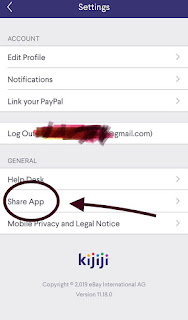iOS 13.2
Postmates app for iOS (version 5.3.10)
Date: 10/31/2019
Description:
There is a minor but with the current (version 5.3.10) Postmates app for iOS. If the user has an unverified account (pending telephone number verification) the app will freeze after the user activates the share option and then dismisses sharing a text about a particular restaurant.
The app simply freezes. Nothing (as far as I can tell) will make the app responsive.
This is much easier to show than to describe - so please see the attached screenshots below.
Steps to Reproduce:
1. Download and launch the Postmates app for iOS
2. Select "GET STARTED"
3. Enter in an email address and password and create an account
4. Dismiss the "Add Address" option
5. Select any city ("Acton CA" for example)
6. Scroll down to any restaurant - view menu
7. From any restaurant's detail page, click on the "..." in the upper right
8. Select "Share"
9. From the Share UI, select "Messages"
10. From the "New Message" pop-up, select "Cancel"
11. Dismiss the Share UI
Result: If the user is browsing the app with an unverified account, the app will freeze, after the user selects a particular restaurant, selects "Share", and then opens and then cancels the pre-generated text message
Expected: The Postmates app should not become unresponsive if a user with an unverified account selects the share option from a restaurant in the app, and then selects and cancels a text message
Open the app...
Select a city (Like Boise)...
Choose a restaurant...
Choose the "..." in the upper right...
Select the "Share" option...
Select the "Messages" option...
Select the "Cancel" option...
The app freezes for me, here.
Writing down random bugs to keep my mind limber.
Thursday, October 31, 2019
Wednesday, October 30, 2019
iOS 13.2: Springboard:Microphone UI does not appear under Siri Suggestions after rebooting the device and then tapping on microphone
iOS 13.2 - Springboard Launcher
iPhone 8
Date: 10/30/2019
Description:
There's a minor bug that occurs when first using the microphone feature in the search bar located at the top of the Springboard launcher screen. After the user presses the microphone icon located inside of the search bar, the sound of the microphone is activated, but the UI of the microphone (the voice recognition indicator) does not rise up from the bottom of the screen.
This bug occurs after the user has changed languages on the phone or after the user has re-booted the device.
At first I thought that this had to do with the shortcut links that appear under Siri suggestions, after the user reboots the device. Now, I am not so sure.
This is difficult to describe, so please see the video attached to this Tweet. This video show what I am seeing immediately after changing languages on the device:
This thing does NOT appear - which I would be witting to bet is a violation of whatever guidelines are requirements that all app developers must adhere to.
Steps to Reproduce:
1. Change the language of the phone or reboot the device
2. Unlock the device
3. Head over the Springboard (only "Siri suggestions" is on screen
4. Click on the microphone option repeatedly
5. Note that no microphone UI rises up for the bottom of the screen
Result: The microphone UI (the voice recognition menu with keyboard and globe option) does not appear after the user taps the microphone on Springboard's search box after the user has rebooted the device
Expected: If the user reboots the device, this menu option should always appear
Here's one of two methods I have found to get this bug to reproduce 100%. Change the language of the device...
After affirming that you want to change languages, the device reboots...
On this screen, where there are Siri Suggestions, and then these links below, if the user taps on the microphone, it will make a sound as if the microphone is being activated, but the UI does not rise up from the bottom of the screen. If you look closely, it looks as if the UI is appearing under the links.
iPhone 8
Date: 10/30/2019
Description:
There's a minor bug that occurs when first using the microphone feature in the search bar located at the top of the Springboard launcher screen. After the user presses the microphone icon located inside of the search bar, the sound of the microphone is activated, but the UI of the microphone (the voice recognition indicator) does not rise up from the bottom of the screen.
This bug occurs after the user has changed languages on the phone or after the user has re-booted the device.
At first I thought that this had to do with the shortcut links that appear under Siri suggestions, after the user reboots the device. Now, I am not so sure.
This is difficult to describe, so please see the video attached to this Tweet. This video show what I am seeing immediately after changing languages on the device:
If this microphone option is working normally, this is what the user is supposed to see at the bottom of the screen:.@AppleSupport .@kediashubham .@conradev .@mattcassinelli A problem I keep getting with iOS 13.2: not sure if it is with shortcut links, or just a Springboard problem.— Random iOS Bugs (@RandomiOSBugs) October 30, 2019
The microphone UI doesn’t rise up from the bottom. This seems to go against Human Interface Guidelines... pic.twitter.com/uz6fPj8pED
This thing does NOT appear - which I would be witting to bet is a violation of whatever guidelines are requirements that all app developers must adhere to.
Steps to Reproduce:
1. Change the language of the phone or reboot the device
2. Unlock the device
3. Head over the Springboard (only "Siri suggestions" is on screen
4. Click on the microphone option repeatedly
5. Note that no microphone UI rises up for the bottom of the screen
Result: The microphone UI (the voice recognition menu with keyboard and globe option) does not appear after the user taps the microphone on Springboard's search box after the user has rebooted the device
Expected: If the user reboots the device, this menu option should always appear
Here's one of two methods I have found to get this bug to reproduce 100%. Change the language of the device...
After affirming that you want to change languages, the device reboots...
On this screen, where there are Siri Suggestions, and then these links below, if the user taps on the microphone, it will make a sound as if the microphone is being activated, but the UI does not rise up from the bottom of the screen. If you look closely, it looks as if the UI is appearing under the links.
Monday, October 28, 2019
iOS 13.1.3: Apple Podcasts app for iOS: App crashes if the user clicks and holds down on links in the description area of individual episodes
Apple Podcast app for iOS (version 3.6.2)
Date: 10/28/2019
Description:
With the iOS running 13.1.3, the Apple Podcast app continually crashes if the user presses and holds an active link in a podcast description.
Take a look at the detail page of Joe Rogan's podcast:
Date: 10/28/2019
Description:
With the iOS running 13.1.3, the Apple Podcast app continually crashes if the user presses and holds an active link in a podcast description.
Take a look at the detail page of Joe Rogan's podcast:
Head to any individual episode. You'll often see URLs on the detail pages of podcasts. Take a look at this one....
You'll notice the link (in this instance, a link to Amazon). Simply press and hold on this link. The app will crash - 100 percent of the time.
Here is the crash.
I'm able to get the crash over and over and over...
Steps to Reproduce:
1. Launch the Apple Podcast app
2. Head to a podcast (like Joe Rogan)
3. Open up the detail page on a particular podcast episode that has a link in the description
4. Click on (and hold) the link to an outside URL
Result: the Apple Podcast app for iOS crashes if you click and hold links located in the description areas of individual episodes
Expected: the Apple Podcast app for iOS should not crash when the user clicks and holds down on a URL located in the description area of an individual episode
Wednesday, October 23, 2019
iOS 13.1.3: Springboard: Changing language setting on the device results in Screen Time information being overlaid with itself
iOS 13.1.3
Date: 10/23/2019
Description:
There's a minor bug that I keep getting with the "Screen Time" preview section on Springboard. If you change the language setting of the iPhone, the phone re-boots. When you go back to Springboard, the "Screen Time" preview section frequently seems to look like this:
It is supposed to look like this:
This seems to happen when you extend the preview section of the Screen Time, then head into Settings, and then switch to from one language that uses Latin characters to another.
It only lasts until the user extends out this menu, but it sure looks unsightly.
Steps to Reproduce:
1. Select "Settings" on the iOS device
2. Select "General"
3. Select "Language & Region"
4. Select "iPhone Language"
5. Change the language setting (to French, for example. The device reboots)
6. After the device has rebooted exit out of "Settings" using the home button
7. Scroll over to Springboard
8. Scroll down to "Screen Time" preview section (should be "Temp D'ecran" in French)
Result: Switching languages on the iOS device (from one language that uses Latin characters to another) frequently results in the Screen Time information on Springboard being overlaid on top of itself
Expected: Not this - switching languages on the device should not result in menu items on Springboard being overlaid
With the language of the iOS device set to the French language, take a look at Screen Time section of Springboard. Extended it out. Then head into the "Settings" area of the device...
Switch from the French language to English...
Head back to Springboard and look at Screen Time...
Date: 10/23/2019
Description:
There's a minor bug that I keep getting with the "Screen Time" preview section on Springboard. If you change the language setting of the iPhone, the phone re-boots. When you go back to Springboard, the "Screen Time" preview section frequently seems to look like this:
It is supposed to look like this:
This seems to happen when you extend the preview section of the Screen Time, then head into Settings, and then switch to from one language that uses Latin characters to another.
It only lasts until the user extends out this menu, but it sure looks unsightly.
Steps to Reproduce:
1. Select "Settings" on the iOS device
2. Select "General"
3. Select "Language & Region"
4. Select "iPhone Language"
5. Change the language setting (to French, for example. The device reboots)
6. After the device has rebooted exit out of "Settings" using the home button
7. Scroll over to Springboard
8. Scroll down to "Screen Time" preview section (should be "Temp D'ecran" in French)
Result: Switching languages on the iOS device (from one language that uses Latin characters to another) frequently results in the Screen Time information on Springboard being overlaid on top of itself
Expected: Not this - switching languages on the device should not result in menu items on Springboard being overlaid
With the language of the iOS device set to the French language, take a look at Screen Time section of Springboard. Extended it out. Then head into the "Settings" area of the device...
Switch from the French language to English...
Head back to Springboard and look at Screen Time...
Labels:
iOS 13,
iOS 13.1.3,
Screen Time,
Springboard
Zappos app for iOS: Light Mode: Text at the top of the screen disappears when logging in or signing up - Why?
iOS 13.1.3
Zappos app for iOS (version 5.7.0)
Date: 10/23/2019
Description:
Minor bug with the Zappos app for iOS.
When the Zappos app is NOT in dark mode, the text (carrier, time, battery icon and percentage) at the top of the screen will disappear whenever the user selects a sign-in or log-in option.
I am pretty sure that I have seen this behavior with other apps on rare occasions. I was surprised to see it here - not sure if this is intended behavior. It does does NOT reproduce with the app set to the new dark more.
Please see the attached screenshots for more information.
Steps to Reproduce:
1. Download the Zappos app for iOS (version 5.7.0)
2. Select "Cart"
3. Select "Sign in to View Them"
Result: The text at the top of the screen (carrier information, time, battery icon and percentage) disappears after the user selects "Sign in to View"
Expected: That iOS UI text should never disappear
Launch the app - select the "Cart" option...
Select "Sign in to view them"...
Text that was at the top of the screen has disappeared!
But it does appear with dark mode? Is it every allowable to have this text disappear?
Zappos app for iOS (version 5.7.0)
Date: 10/23/2019
Description:
Minor bug with the Zappos app for iOS.
When the Zappos app is NOT in dark mode, the text (carrier, time, battery icon and percentage) at the top of the screen will disappear whenever the user selects a sign-in or log-in option.
I am pretty sure that I have seen this behavior with other apps on rare occasions. I was surprised to see it here - not sure if this is intended behavior. It does does NOT reproduce with the app set to the new dark more.
Please see the attached screenshots for more information.
Steps to Reproduce:
1. Download the Zappos app for iOS (version 5.7.0)
2. Select "Cart"
3. Select "Sign in to View Them"
Result: The text at the top of the screen (carrier information, time, battery icon and percentage) disappears after the user selects "Sign in to View"
Expected: That iOS UI text should never disappear
Launch the app - select the "Cart" option...
Select "Sign in to view them"...
Text that was at the top of the screen has disappeared!
But it does appear with dark mode? Is it every allowable to have this text disappear?
Monday, October 21, 2019
Stanislaus County Sheriff's Department app for iOS: App freezes if you cancel out of social sharing
iOS 13.1.3
Stanislaus County Sheriff's Department app for iOS (version 2.0)
Date: 10/21/2019
Description:
There is a minor bug with the Stanislaus County Sheriff's Department app for iOS. The app seems to always freeze if the user either cancels out of social sharing or after the user successfully shares a link from the app.
I am continually getting this to happen with an iPhone and the Stanislaus County Sheriff's Department app.
This is easier to show than to describe, so please see the video in the embedded tweet:
1. Download the Stanislaus County Sheriff's Department app for iOS (version 2.0)
2. Launch the app
3. Select the "Settings" option in the upper right
4. From the "Settings" screen select "Share Our App"
5. Click on the "X" and attempt to dismiss the sharing UI
Result: The Stanislaus County Sheriff's Department app for iOS will freeze if the user tries to share anything from the app using the social sharing options built into iOS
Expected: The Stanislaus County Sheriff's Department app for iOS should not freeze if the user attempts to exit the social sharing options
Stanislaus County Sheriff's Department app for iOS (version 2.0)
Date: 10/21/2019
Description:
There is a minor bug with the Stanislaus County Sheriff's Department app for iOS. The app seems to always freeze if the user either cancels out of social sharing or after the user successfully shares a link from the app.
I am continually getting this to happen with an iPhone and the Stanislaus County Sheriff's Department app.
This is easier to show than to describe, so please see the video in the embedded tweet:
Steps to Reproduce:.@TheSheriffApp Minor bug with the .@StanSheriff app for iOS. The app just seems to freeze of the user tries to cancel out of sharing UI... pic.twitter.com/eZd1xKBTG9— Random iOS Bugs (@RandomiOSBugs) October 21, 2019
1. Download the Stanislaus County Sheriff's Department app for iOS (version 2.0)
2. Launch the app
3. Select the "Settings" option in the upper right
4. From the "Settings" screen select "Share Our App"
5. Click on the "X" and attempt to dismiss the sharing UI
Result: The Stanislaus County Sheriff's Department app for iOS will freeze if the user tries to share anything from the app using the social sharing options built into iOS
Expected: The Stanislaus County Sheriff's Department app for iOS should not freeze if the user attempts to exit the social sharing options
Friday, October 18, 2019
Resy app for iOS: Tapping the city button on the map twice results in duplication of the search input boxes
iOS 13.1.3
Resy app for iOS (version 1.9.0)
Date: 10/18/2019
Description:
There is a minor bug with the Resy app for iOS. Here's a video of the problem:
If the user taps the city button on the map twice (while is pretty normal iOS user behavior) the input box is duplicated.
Steps to Reproduce:
1. Download and launch the Resy app for iOS (version 1.9.0)
2. Head to the search screen with a map
3. Tap the city name twice
Result: The search input box is duplicated if the user taps the city option on the map twice
Expected: The input box should not be duplicated if the user taps the city option twice
Resy app for iOS (version 1.9.0)
Date: 10/18/2019
Description:
There is a minor bug with the Resy app for iOS. Here's a video of the problem:
.@resy .@benleventhal .@MichaelMontero Minor bug with the Resy iOS app. Keep eyes on upper left hand corner of the screen. Second search box appears after tapping city box twice on the map... pic.twitter.com/kIy0E80rcq— Random iOS Bugs (@RandomiOSBugs) October 18, 2019
If the user taps the city button on the map twice (while is pretty normal iOS user behavior) the input box is duplicated.
Steps to Reproduce:
1. Download and launch the Resy app for iOS (version 1.9.0)
2. Head to the search screen with a map
3. Tap the city name twice
Result: The search input box is duplicated if the user taps the city option on the map twice
Expected: The input box should not be duplicated if the user taps the city option twice
Tap on this city option twice....
Input boxes are duplicated
Wednesday, October 16, 2019
Likewise app for iOS: Typo on sharing error message
iOS 13.1.2
Likewise app for iOS (version 5.7)
Date: 10/16/2019
Description:
There is a minor typo with the current (version 5.7) version of the Likewise iOS app.
If you download the app onto an iOS device running iOS 13, the Likewise option shows up as sharing option in the iOS's built-in share menu.
When you select the Likewise option from inside another app (say Pinterest or Trover) and try to use the Likewise option to share, the error message that is presented to the user has a typo. It is understandable that Likewise might not support sharing with various services yet, but Likewise is presumably responsible for the error message.
An error message of, "Oops. Our bad. We encounted an error. It's not you. It's us." appears. This should be amended to "encountered" if possible.
This is easier to show than it is to describe, so please take a look at the attached screenshots.
Steps to Reproduce:
1. Download the Likewise app for iOS (version 5.7)
2. Create and confirm an account
3. Open another app (like Pinterest)
4. Open the sharing option from an item in another app
5. Open up the other suggested sharing options
6. Scroll down to "Suggestions" and select "Likewise"
7. Note the error message
Result: There is a minor typo with a Likewise sharing error message - the word "encountered" is misspelled as "encounted"
Expected: Error message should be changed
From inside of an iOS app like Pinterest, select the share option...
Navigate to the "More apps" option...
Select the "More" option...
Select the "Likewise" option...
Typo on this error message.
Likewise app for iOS (version 5.7)
Date: 10/16/2019
Description:
There is a minor typo with the current (version 5.7) version of the Likewise iOS app.
If you download the app onto an iOS device running iOS 13, the Likewise option shows up as sharing option in the iOS's built-in share menu.
When you select the Likewise option from inside another app (say Pinterest or Trover) and try to use the Likewise option to share, the error message that is presented to the user has a typo. It is understandable that Likewise might not support sharing with various services yet, but Likewise is presumably responsible for the error message.
An error message of, "Oops. Our bad. We encounted an error. It's not you. It's us." appears. This should be amended to "encountered" if possible.
This is easier to show than it is to describe, so please take a look at the attached screenshots.
Steps to Reproduce:
1. Download the Likewise app for iOS (version 5.7)
2. Create and confirm an account
3. Open another app (like Pinterest)
4. Open the sharing option from an item in another app
5. Open up the other suggested sharing options
6. Scroll down to "Suggestions" and select "Likewise"
7. Note the error message
Result: There is a minor typo with a Likewise sharing error message - the word "encountered" is misspelled as "encounted"
Expected: Error message should be changed
From inside of an iOS app like Pinterest, select the share option...
Navigate to the "More apps" option...
Select the "More" option...
Select the "Likewise" option...
Typo on this error message.
Labels:
error messaging,
Likewise,
Likewise app,
typo
Wednesday, October 9, 2019
Kijiji Ads for iOS: No working links to download the app from the Share App option in Settings
iOS 13.
Kijiji Ads app for iOS (version 11.18.0)
Date: 10/08/2019
Description:
There is a minor bug with the Kijiji Ads app for iOS. On the "Settings" portion of the app, there is an option called "Share App" which is supposed to allow the user to share a link to download this app.
This share option doesn't work - no links ever seem to be generated. When sharing via Facebook Messenger or Facebook, an error message pops up. No easy way for the user to share links to the app.
This is easier to show than it is to describe, so please see the attached screenshots.
Steps to Reproduce:
1. Download and launch the Kijiji Ads app for iOS
2. Create an account and confirm
3. Select the "My Kijiji" option
4. Select the gear settings option in the upper right
5. From the "Settings" page, scroll down and select "Share App"
6. Choose any social media sharing option (such as Facebook Messenger) and try to share
Result: The "Share App" option inside of the Kijiji app doesn't seem to generate any working links to download the app
Expected: The "Share App" option inside of the Kijiji app should generate working links to download the app
Select the gear settings option from this page...
Select the "Share App" option...
Select any of the social sharing options...
No working link to the app.
Kijiji Ads app for iOS (version 11.18.0)
Date: 10/08/2019
Description:
There is a minor bug with the Kijiji Ads app for iOS. On the "Settings" portion of the app, there is an option called "Share App" which is supposed to allow the user to share a link to download this app.
This share option doesn't work - no links ever seem to be generated. When sharing via Facebook Messenger or Facebook, an error message pops up. No easy way for the user to share links to the app.
This is easier to show than it is to describe, so please see the attached screenshots.
Steps to Reproduce:
1. Download and launch the Kijiji Ads app for iOS
2. Create an account and confirm
3. Select the "My Kijiji" option
4. Select the gear settings option in the upper right
5. From the "Settings" page, scroll down and select "Share App"
6. Choose any social media sharing option (such as Facebook Messenger) and try to share
Result: The "Share App" option inside of the Kijiji app doesn't seem to generate any working links to download the app
Expected: The "Share App" option inside of the Kijiji app should generate working links to download the app
Select the gear settings option from this page...
Select the "Share App" option...
Select any of the social sharing options...
No working link to the app.
Thursday, October 3, 2019
Licking County Sheriff's Office app for iOS: App crashes when user tries to share a blank about screen
Licking County Sheriff's Office app for iOS
Date: 10/04/2019
Description:
There is an easy to reproduce crash with the Licking County Sheriff's Office app for iOS. This app occurs when the user opens up a blank "About" section, and then tries to share it by clicking on the share icon in the upper right hand corner of the screen.
As soon as the user clicks on the share icon, the app crashes. Here is the dump:
This is easier to show than to describe, so please see the attached screenshots below.
Steps to Reproduce:
1. Download and launch the Licking County Sheriff's Office app for iOS.
2. Select the Settings gear option in the upper right
3. Scroll down and select "About"
4. From the blank about page, click on the share option in the upper right hand corner of the screen
Result: The Licking County Sheriff's Office app for iOS will crash after the user tries to share a blank about page
Expected: There should be something written on this blank about screen - sharing this page should not crash the app
Launch the app and select the gear option in the upper right...
Select the "About" option...
Select the share option from this blank page.
Date: 10/04/2019
Description:
There is an easy to reproduce crash with the Licking County Sheriff's Office app for iOS. This app occurs when the user opens up a blank "About" section, and then tries to share it by clicking on the share icon in the upper right hand corner of the screen.
As soon as the user clicks on the share icon, the app crashes. Here is the dump:
This is easier to show than to describe, so please see the attached screenshots below.
Steps to Reproduce:
1. Download and launch the Licking County Sheriff's Office app for iOS.
2. Select the Settings gear option in the upper right
3. Scroll down and select "About"
4. From the blank about page, click on the share option in the upper right hand corner of the screen
Result: The Licking County Sheriff's Office app for iOS will crash after the user tries to share a blank about page
Expected: There should be something written on this blank about screen - sharing this page should not crash the app
Launch the app and select the gear option in the upper right...
Select the "About" option...
Select the share option from this blank page.
Wednesday, October 2, 2019
Yates County Sheriff app for iOS: easy way to overlay menu header text in the app
Yates County Sheriff app for iOS (App Version 1.0, Build 5)
Date: 10/02/2019
Description:
There is a minor bug with the Yates County Sheriff's Office app, developed by The Sheriff App.com.
Long story short: there is an easy way to overlay menu header text inside of the app. This happens when the user opens up any search input box, clicks "Cancel" and then opens up another menu.
This is easier to show than to describe, so please see the attached screenshots. This is a pretty common bug with iOS apps.
Steps to Reproduce:
1. Download and launch the Yates County Sheriff app for iOS
2. Select "Contact Us"
3. From the "Contact Us" page, scroll down, until the search box appears at the top of the screen
4. Click inside the search box - Click "Cancel"
5. Exit out of the "Contact Us" screen
6. Click on the any of the options in the app (such as "Map and Resources"
Result: Canceling out of a search input box causes menu headers to be overlaid inside of the Yates County Sheriff app for iOS
Expected: Canceling out of a search input box inside of the Yates County Sheriff app for iOS causes menu headers to be overlaid and unreadable
Select an option like "Contact Us"....
From the "Contact Us" page scroll down....
Click inside of the search box, then click the "Cancel" option...
Head to "Maps and Resources" - you'll notice that the headers are now overlaid....
More overlaid options...
Can't read the headers any longer.
Date: 10/02/2019
Description:
There is a minor bug with the Yates County Sheriff's Office app, developed by The Sheriff App.com.
Long story short: there is an easy way to overlay menu header text inside of the app. This happens when the user opens up any search input box, clicks "Cancel" and then opens up another menu.
This is easier to show than to describe, so please see the attached screenshots. This is a pretty common bug with iOS apps.
Steps to Reproduce:
1. Download and launch the Yates County Sheriff app for iOS
2. Select "Contact Us"
3. From the "Contact Us" page, scroll down, until the search box appears at the top of the screen
4. Click inside the search box - Click "Cancel"
5. Exit out of the "Contact Us" screen
6. Click on the any of the options in the app (such as "Map and Resources"
Result: Canceling out of a search input box causes menu headers to be overlaid inside of the Yates County Sheriff app for iOS
Expected: Canceling out of a search input box inside of the Yates County Sheriff app for iOS causes menu headers to be overlaid and unreadable
Select an option like "Contact Us"....
From the "Contact Us" page scroll down....
Click inside of the search box, then click the "Cancel" option...
Head to "Maps and Resources" - you'll notice that the headers are now overlaid....
More overlaid options...
Can't read the headers any longer.
Subscribe to:
Posts (Atom)