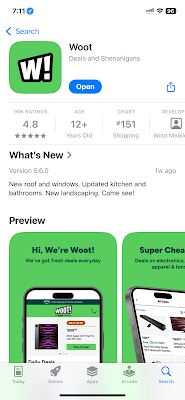iOS 18.5
KIRO Newsradio 97.3 app for iOS (version 10.0.2)
04/13/2025
Description:
There's an easy to reproduce functional bug with the KIRO Newsradio 97.3 app (version 10.0.2) for iOS.
During the account creation process, the user lands a page with the text "One more step." at the top of the screen. This page looks like this:
At the bottom of this page there are two links: a "Terms of Service" link and a "Privacy Policy" link. they look like this:
Selecting either the "Terms of Service" link or the "Privacy Policy" link do take the user to valid and readable terms or service and privacy policies, but....
They appear to strand the user on these pages. I cannot find a way to back out of them - I can't see an arrow and the "swiping to return" option does not appear to work. In essence the user is stranded and the account creation process appears to be impossible to complete.
After selecting the "Terms of Use" link from the "One more step." screen, the user is stranded here. I can't figure out a way (no back button, not "Swiping to return") to return back to the app to complete the account creation process.
This is not an optimal end user experience as all users should have the ability to peruse the privacy policies and terms of service or a service before passing over personal information.
Steps to Reproduce:
1. Download and launch the KIRO Newsradio 97.3 app for iOS
2. From the "Start listening for free" screen select "Sign up for free"
3. From the "KIRONewsradio" sign-in pop-up select "Continue"
4. From the auth.users.bonneville.com pop-up select the "Continue with Apple" option
5. Select "Sign in"' and advance to the "One more step." screen
6. From the "One more step." screen select either the "Terms of Service" or "Privacy Policy" links
7. Attempt to exit from these screens, back to the iOS in order to complete the account creation process
Result: Users of the KIRO Newsradio 97.3 app for iOS will become stranded on the "Terms of Service" and "Privacy Policy" screens if these links are accessed from the "One more step." screen during the account creation process.
Expected: Users of the KIRO Newsradio 97.3 app for iOS should never become stranded on "Terms of Service" or "Privacy Policy" screens during the account creation process inside the iOS app.